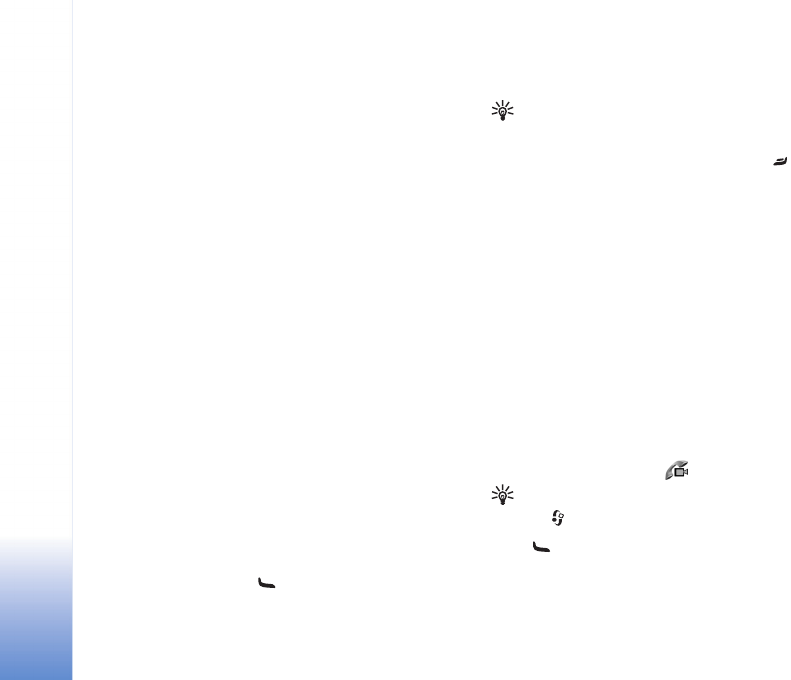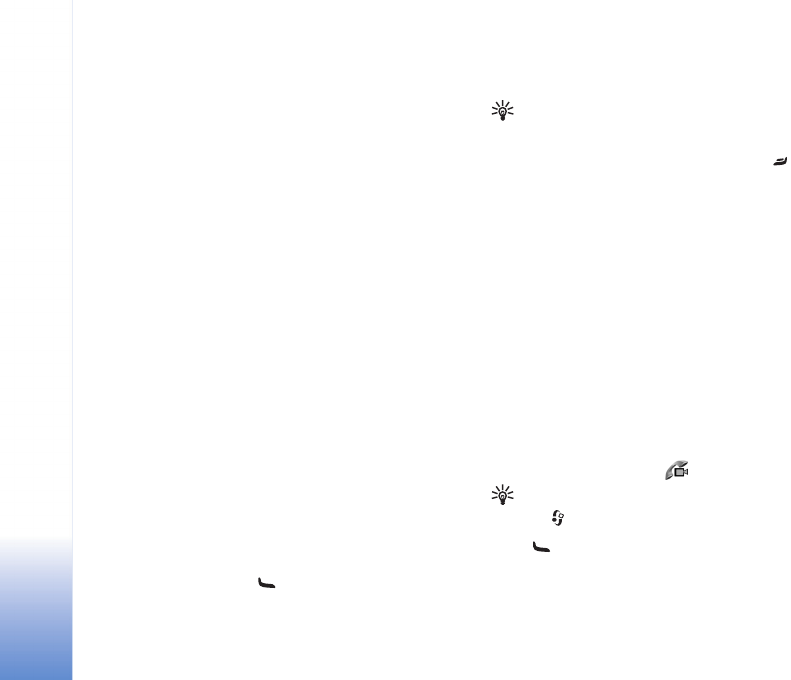
Make calls
26
Copyright © 2005 Nokia. All rights reserved.
5 To end video sharing, select Stop or close the camera
slider. Video sharing also ends if the active voice call
ends.
Accept an invitation
When someone sends you a share invitation, an invitation
message is displayed showing the sender’s name or SIP
address. If your device is not set to Silent, it rings when
you receive an invitation.
If someone sends you a share invitation and your device is
turned off or you are not within UMTS network coverage,
you will not know that you received an invitation.
When you receive an invitation, select from the following:
Accept—to activate the sharing session.
Reject—to decline the invitation. The sender receives a
message that you rejected the invitation. You can also
press the End key to decline the sharing session and
disconnect the voice call.
To end video sharing, select Stop. Video sharing also ends
if the active voice call ends.
Answer or reject a call
To answer the call, press .
To mute the ringing tone when a call comes in, select
Silence.
Tip! If a compatible headset is connected to the
device, to answer and end a call, press the headset key.
If you do not want to answer a call, press to reject it.
The caller hears a line busy tone. If you have activated the
Call divert settings > If busy function to divert calls,
rejecting an incoming call also diverts the call. See ‘Call
diverting’, p. 101.
When you reject an incoming call, you can also send a text
message to the caller informing why you cannot answer
the call. Select Options > Send text message. You can edit
the text before sending it. See also Reject call with SMS,
p. 94.
If you answer a voice call during a video call, the video call
is dropped. Call waiting is not available during a video call.
Answer or reject a video call
When a video call arrives, is displayed.
Tip! You can assign a ringing tone for video calls.
Press and select Profiles.
Press to answer the video call.
To start sending video, a live video image, recorded video
clip, or the image being captured by the camera in your