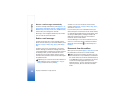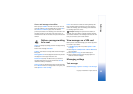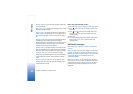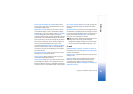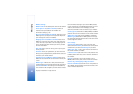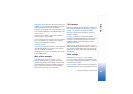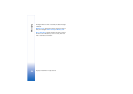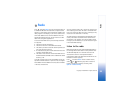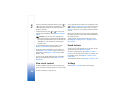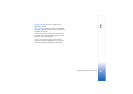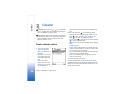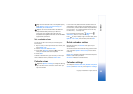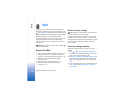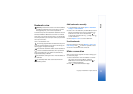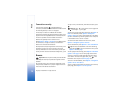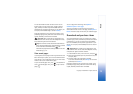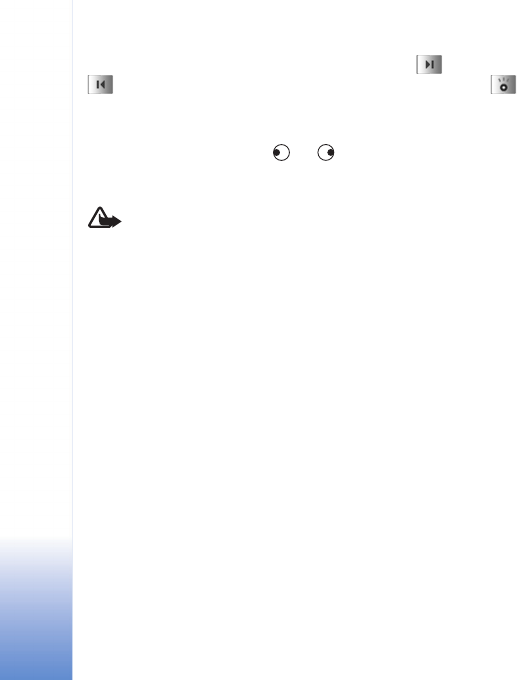
Radio
66
Copyright © 2005 Nokia. All rights reserved.
If you have previously saved radio stations, select or
to go to the next or previous saved station, or press
the corresponding number key to select the memory
location of a station.
To adjust the volume, press or . To listen to the
radio using the loudspeaker, select Options > Activate
loudsp..
Warning: Listen to music at a moderate level.
Continuous exposure to high volume may damage your
hearing. Do not hold the device near your ear when the
loudspeaker is in use, because the volume may be
extremely loud.
To view available stations based on location, select
Options > Station directory (network service).
To save the current tuned station to your station list,
select Options > Save station. To open the list of your
saved stations, select Options > Stations. See ‘Saved
stations’, p. 66.
To return to the standby mode and leave the FM radio
playing in the background, select Options > Play in
background.
View visual content
To check availability and costs, and to subscribe to the
service, contact your network operator or service provider.
To view available visual content for a tuned station, select
or Options > Start visual service. If the visual service
ID has not been saved for the station, enter it, or select
Retrieve to search for it in the station directory (network
service).
When the connection to the visual service is established,
the display shows the current visual content designed by
the content provider.
To adjust display settings for the visual content view,
select Options > Display settings > Lighting or Screen
saver timeout.
Saved stations
You can save up to 20 radio stations in the radio. To open
your station list, select Options > Stations.
To listen to a saved station, select Options > Station >
Listen. To view available visual content for a station with
Visual Radio service, select Options > Station > Start
visual service.
To change station details, select Options > Station > Edit.
Settings
Select Options > Settings and from the following: