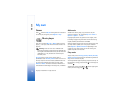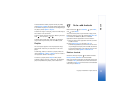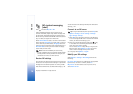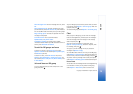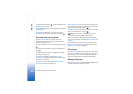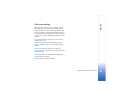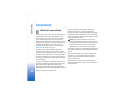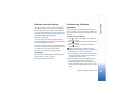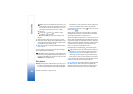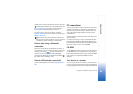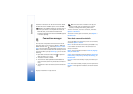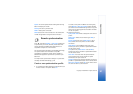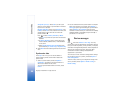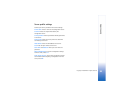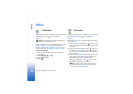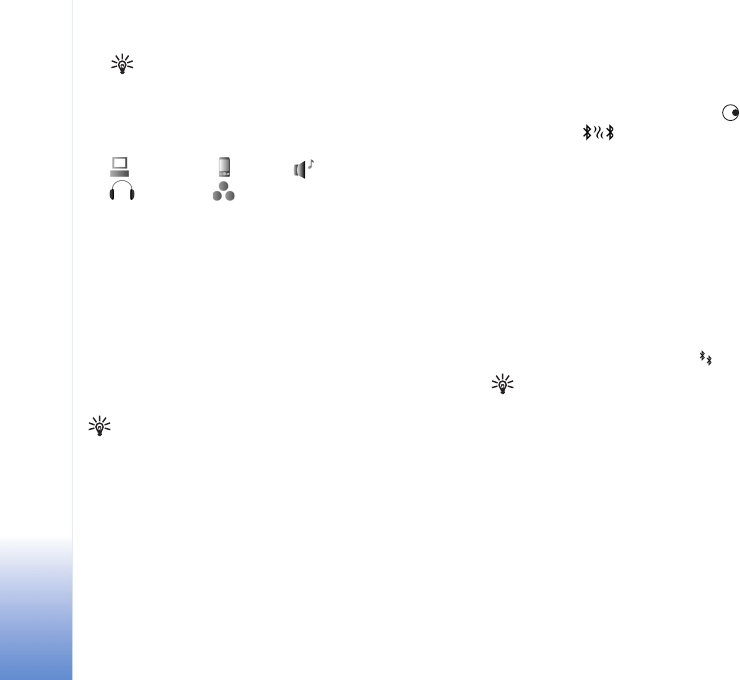
Connectivity
84
Copyright © 2005 Nokia. All rights reserved.
Tip! If you have searched for devices earlier, a list
of the devices that were found previously is shown
first. To start a new search, select More devices. If
you switch off the device, the list is cleared.
Device icons:
—Computer; —Phone; —Audio or video;
—Headset; —Other.
To interrupt the search, press Stop. The device list
freezes.
3 Select the device with which you want to connect.
4 If the other device requires pairing before data can be
transmitted, a tone sounds, and you are asked to enter
a passcode. See ‘Pair devices’, p. 84.
5 When the connection has been established, Sending
data is shown.
The Sent folder in Messaging does not store messages
sent using Bluetooth connectivity.
Tip! When searching for devices, some devices may
show only the unique addresses (device addresses). To
find the unique address of your device, enter the code
*#2820# in the standby mode.
Pair devices
Glossary: Pairing means authentication. The users of the
two devices with Bluetooth technology should agree
on a common passcode, and use the same passcode for
both devices in order to pair them. Devices that do not
have a user interface have a factory-set passcode.
In the Bluetooth main view, press to open the paired
devices view ( ).
Before pairing, create your own passcode (1—16 digits),
and agree with the owner of the other device to use the
same code. The passcode is used only once.
To pair with a device, select Options > New paired device.
Devices with wireless Bluetooth technology that are within
range start to appear on the display one by one. Select the
device, and enter the passcode. The same passcode must be
entered on the other device as well. After pairing, the
device is saved to the paired devices view.
Paired devices are indicated by in the device search.
Tip! To define a short name (nickname or alias) for a
paired device, scroll to the device, and select Options >
Assign short name in the paired devices view. This
name helps you to recognise a certain device during
device search or when a device requests a connection.
To set a device to be authorised or unauthorised, scroll to
a device, and select from the following options:
Set as authorised—Connections between your device and
this device can be made without your knowledge. No
separate acceptance or authorisation is needed. Use this
status for your own devices, such as your compatible