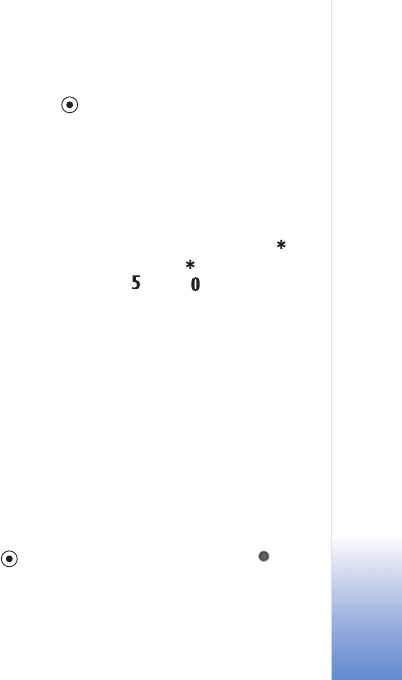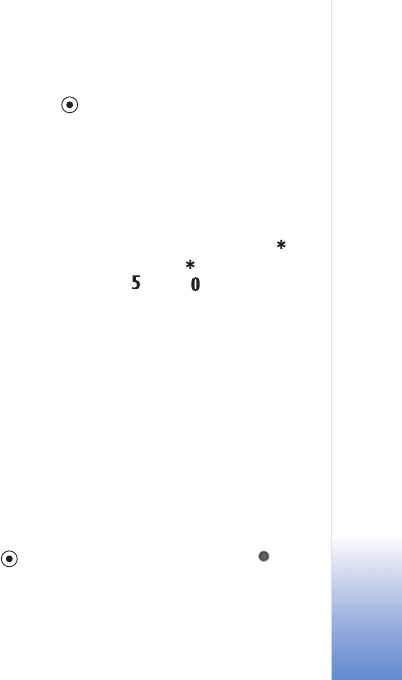
Camera and Gallery
37
Copyright © 2005 Nokia. All rights reserved.
the images is reduced from 1600x1200 to 800x600. See
Image quality, 35.
When taking pictures, the default scene is Automatic. If
you select the User defined scene, however, it is set as the
default scene.
To make your own scene suitable for a certain
environment, select User defined scene. In the user scene
you can adjust Based on scene, Flash, White balance,
Colour tone, and Reset user scene options. To copy the
settings of another scene, select Based on scene and the
desired scene.
Edit images
To edit the pictures after taking them, or the ones already
saved in Gallery, select Options > Edit.
Select Apply effect to crop and rotate the image; adjust
the brightness, color, contrast, compression, and
resolution; and add effects, text, clip art, or a frame to the
picture.
To crop an image, select Options > Apply effect > Crop. A
cross appears in the upper right corner of the image. Select
the area to be cropped by moving the scroll key, and select
Set. Another cross appears on the lower left corner. Select
Crop. The selected areas form a rectange, which forms the
cropped image.
To add clip art to an image, select Options > Apply
effect > Clip-art. Select the item you want to add from
the list, and press . To move, rotate, and change the
size of the item, select Options > Move, Resize, or Rotate.
To add text to an image, select Options > Apply effect >
Text. Enter the text, and select OK. To edit the text, select
Options > Move, Resize, Rotate, or Select colour.
Shortcuts in the image editor:
• To view an image in the full screen mode, press . To
return to the normal view, press again.
• To zoom in or out, press and .
Record videos
To move between still image and video capture, select
Options > Image mode or Video mode. Open the Video
mode.
To make lighting and color adjustments before recording
a video, select Options > Video setup > Scene, White
balance, or Colour tone. See ‘Adjust color and lighting’, p.
36.
To select a scene, select Options > Video setup > Scene.
See ‘Scenes’, p. 36.
1 Press to start recording. The record icon is
shown. The LED flash is lit, and a tone sounds,