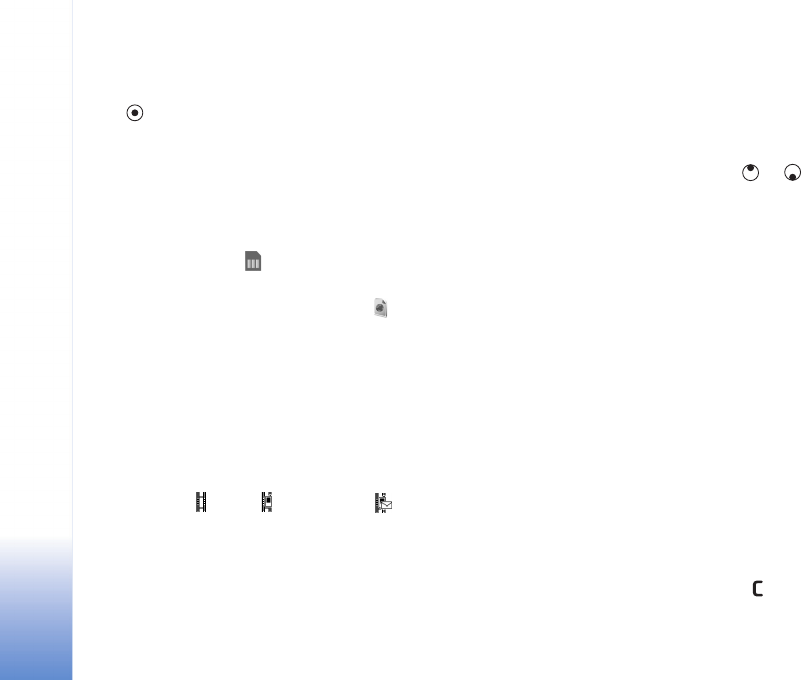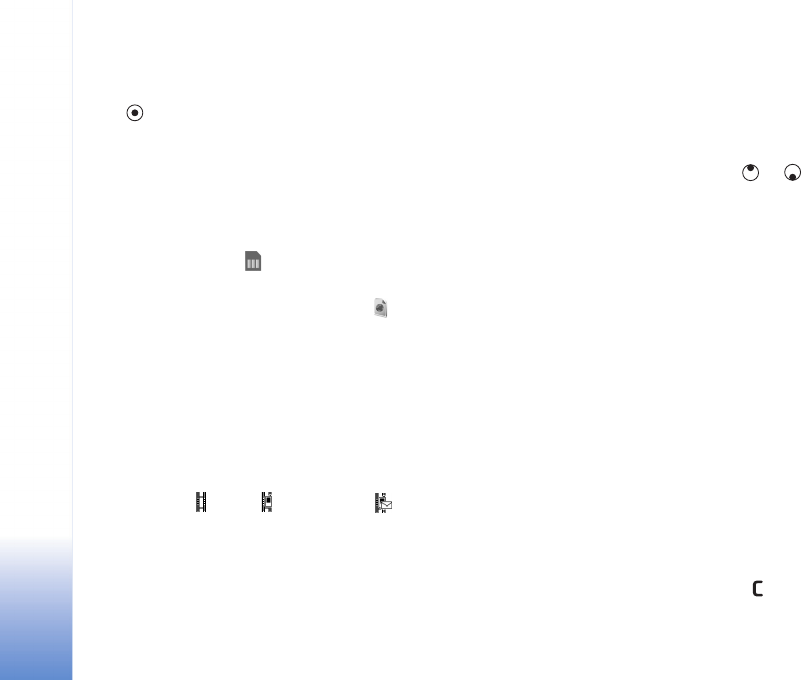
Camera and Gallery
42
Copyright © 2005 Nokia. All rights reserved.
Nokia PC Suite. See the CD-ROM supplied with your
device.
Press to open a file. Videos, music, and sound clips
open in RealPlayer. See ‘View images and video clips’,
p. 42.
To copy or move files to the memory card or to device
memory, select a file and Options > Organise > Copy to
memory card/Move to memory card or Copy to phone
mem./Move to phone mem.. Files stored on the memory
card are indicated with .
To download files into Gallery in one of the main folders
using the browser, select Graphic downls (), or Video
downlds., Track downlds., or Sound downlds.. The
browser opens, and you can select a bookmark from which
the site can download.
View images and video clips
Pictures taken and video clips recorded with the camera
are stored in the Images & video folder in Gallery. The
quality of a video clip is indicated with one of the
following icons: (High), (Normal), and (Sharing).
Images and video clips can also be sent to you in a
multimedia message, as an e-mail attachment, or through
a Bluetooth connection. To be able to view a received
image or video clip in the gallery or in the media player,
you must save it in the device memory or on a memory
card.
Open the Images & video folder in Gallery. The images and
video clip files are in a loop, and ordered by date. The
number of files can be seen on the display. To browse the
files, scroll left or right. Press and hold or to browse
the files in a continuous loop.
To edit an image or a video clip, select Options > Edit. An
image editor or a video editor opens.
To save memory space after you print or upload your
images, and still keep a small version of the image on your
device, select Options > Compress.
To add an image or a video clip to an album in the gallery,
select Options > Add to album. See ‘Albums’, p. 43.
To create custom video clips, select a video clip, or several
clips in the gallery, and select Options > Edit. See ‘Edit
video clips’, p. 39.
To print your images on a printer connected to your device,
or to store them on your MMC for printing, select
Options > Print. See ‘Image print’, p. 44.
To zoom an image, select Options > Zoom in. The zooming
ratio is at the top of the display. The zooming ratio is not
stored permanently.
To delete an image or video clip, press .