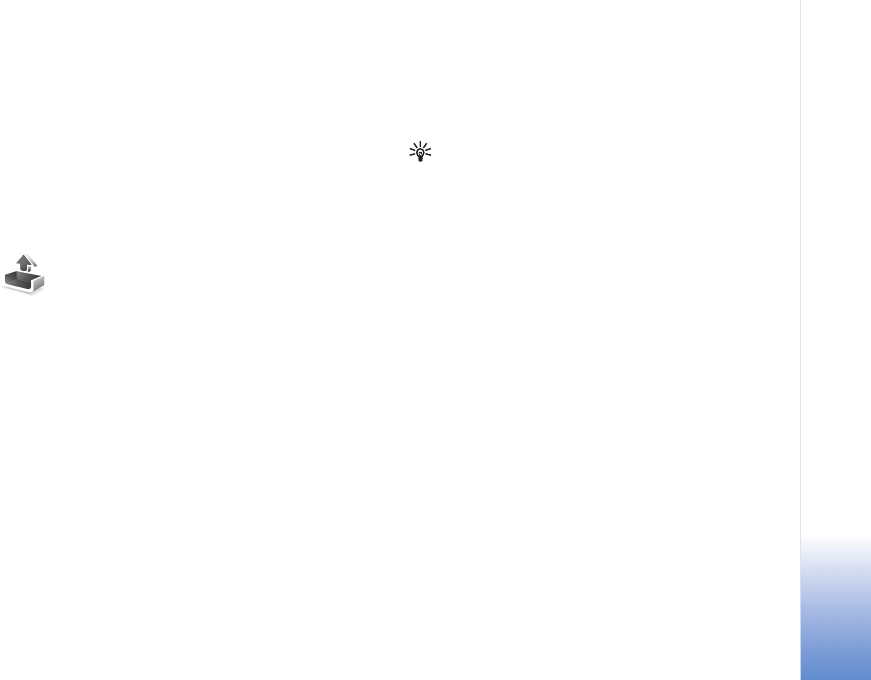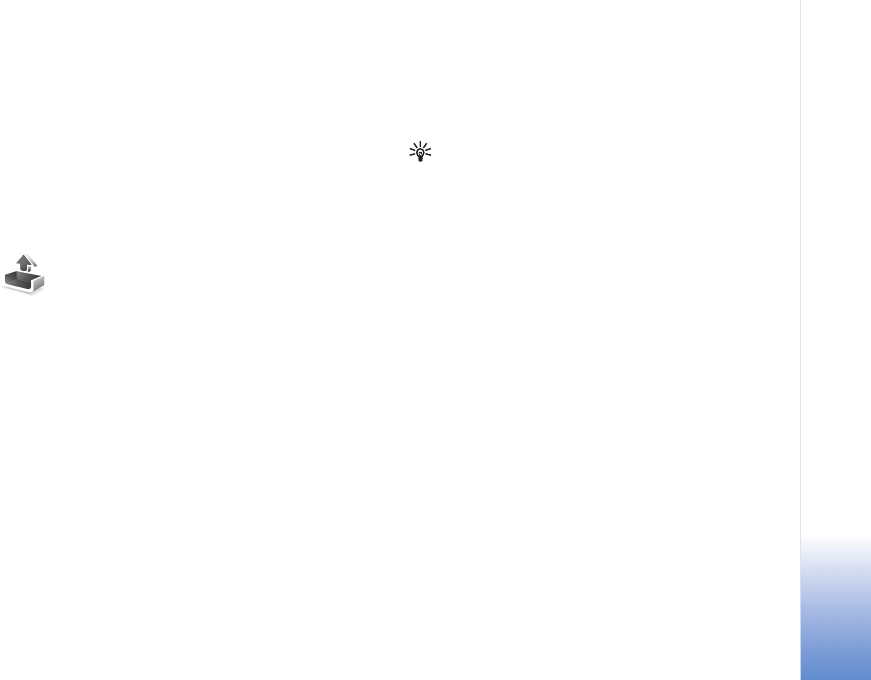
Messaging
59
Copyright © 2005 Nokia. All rights reserved.
View e-mail messages when offline
When you open Mailbox the next time and you want to
view and read the e-mail messages offline, answer No to
the Connect to mailbox? query. You can read the
previously retrieved e-mail headings, the retrieved e-mail
messages, or both. You can also write new, reply to, or
forward e-mail to be sent the next time you connect to the
mailbox.
Outbox—messages waiting
to be sent
Outbox is a temporary storage place for messages waiting
to be sent.
Status of the messages in Outbox:
Sending—A connection is being made and the message is
being sent.
Waiting/Queued—The message will be sent when previous
messages of a similar type have been sent.
Resend at %U (time)—The device will try to send the
message again after a time-out period. Select Send to
restart the sending immediately.
Deferred—You can set documents to be on hold while they
are in Outbox. Scroll to a message that is being sent, and
select Options > Defer sending.
Failed—The maximum number of sending attempts has
been reached. Sending has failed. If you were trying to
send a text message, open the message, and check that
the sending options are correct.
Example: Messages are placed in the outbox, for
example, when your device is outside network coverage.
You can also schedule e-mail messages to be sent the next
time you connect to your remote mailbox.
View messages on a SIM card
Before you can view SIM messages, you need to copy them
to a folder in your device.
1 In the Messaging main view, select Options > SIM
messages.
2 Select Options > Mark/Unmark > Mark or Mark all to
mark messages.
3 Select Options > Copy. A list of folders opens.
4 Select a folder and OK to start copying. Open the
folder to view the messages.
Messaging settings
Text messages
Select Messaging > Options > Settings > Text message.