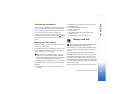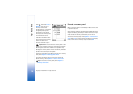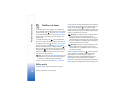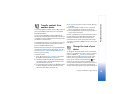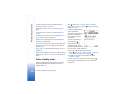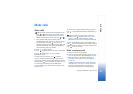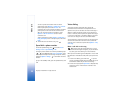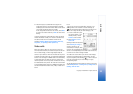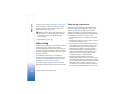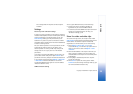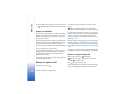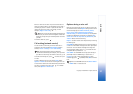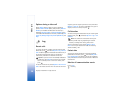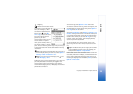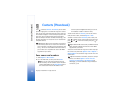Make calls
23
Copyright © 2005 Nokia. All rights reserved.
3 The device plays a synthesized voice tag for the
recognized contact in the selected device language,
and displays the name and number. After a time-out of
1.5 seconds, the device dials the number.
If the recognized contact was not correct, select Next
to view a list of other matches, or Quit to cancel voice
dialing.
If several numbers are saved under the name, the device
selects the default number, if it has been set. Otherwise
the device selects the first available number of the
following: Mobile, Mobile (home), Mobile (business),
Telephone, Tel. (home), and Tel. (business).
Video calls
When you make a video call, you can see a real-time,
two-way video between you and the recipient of the call.
The live video image, or video image captured by the
camera in your device is shown to the video call recipient.
To be able to make a video call, you must have a USIM card
and be in the coverage of a UMTS network. For availability
of and subscription to video call services, contact your
network operator or service provider. A video call can only
be made between two parties. The video call can be made
to a compatible mobile phone or an ISDN client. Video calls
cannot be made while another voice, video, or data call is
active.
Icons:
You are not receiving video (the recipient is not
sending video or the network is not transmitting it).
You have denied video sending from your device. To
send a still image instead, see ‘Call settings’, p. 94.
1 To start a video call, enter
the phone number in the
standby mode, or select
Contacts and a contact.
2 Select Options > Call >
Video call.
Starting a video call may take a
while. Waiting for image is
shown. If the call is not
successful (for example, video
calls are not supported by the network, or the receiving
device is not compatible) you are asked if you want to try
a normal call or send a message instead.
The video call is active when you see two video images,
and hear the sound through the loudspeaker. The call
recipient may deny video sending ( ), in which case you
hear the sound and may see a still image or a grey
background graphic.
To change between showing video or hearing only sound,
select Enable/Disable > Sending video, Sending audio or
Sending audio & video.