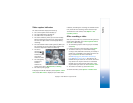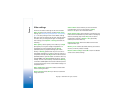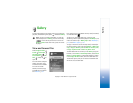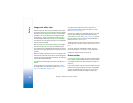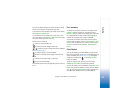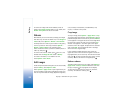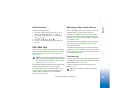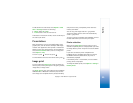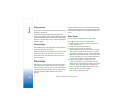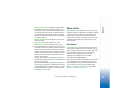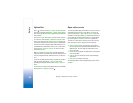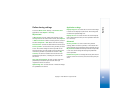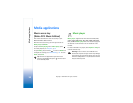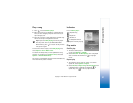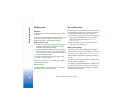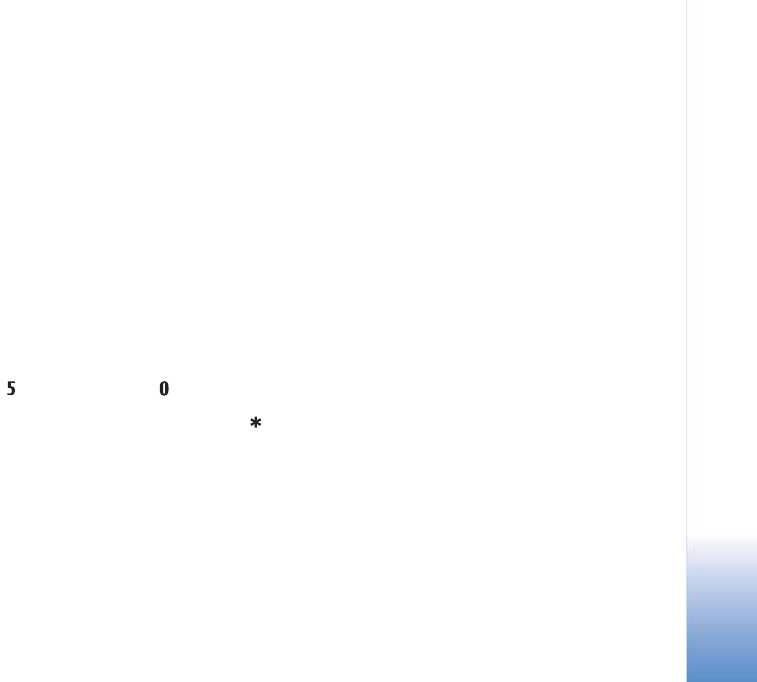
Gallery
25
Copyright © 2007 Nokia. All rights reserved.
To add sound to the slide show, select Options > Slide
show > Settings and from the following:
• Music—Select On or Off.
• Track—Select a music file from the list.
To decrease or increase the volume, use the volume key on
the side of your device.
Presentations
With presentations, you can view SVG (scalable vector
graphics) files, such as cartoons and maps. SVG images
maintain their appearance when printed or viewed with
different screen sizes and resolutions. To view SVG files,
select the Presentations folder, scroll to an image, and
select Options > Play.
To zoom in, press . To zoom out, press .
To switch between full screen and normal screen, press .
Image print
To print images with Image print, select the image you
want to print, and the print option in the gallery, camera,
image editor, or image viewer.
Use Image print to print your images using a compatible
USB data cable or Bluetooth connectivity. You can also
store images to a compatible memory card (if available),
and print them using a compatible printer that has a
memory card reader.
You can only print images that are in .jpeg format.
The pictures taken with the camera are automatically
saved in .jpeg format.
To print to a printer compatible with PictBridge, connect
the data cable before you select the print option.
Printer selection
When you use Image print for the first time, a list of
available compatible printers is displayed after you select
the image. Select a printer. The printer is set as the default
printer.
If you have connected a printer compatible with
PictBridge using a compatible data cable, for instance
the Nokia Connectivity Cable CA-53, the printer is
automatically displayed.
If the default printer is not available, a list of available
printing devices is displayed.
To change the default printer, select Options > Settings >
Default printer.