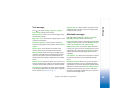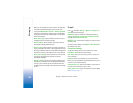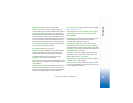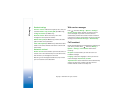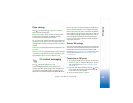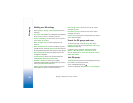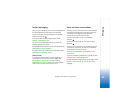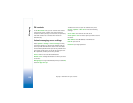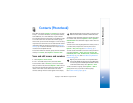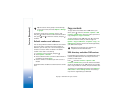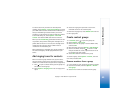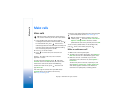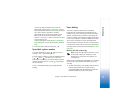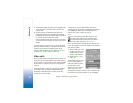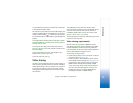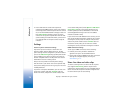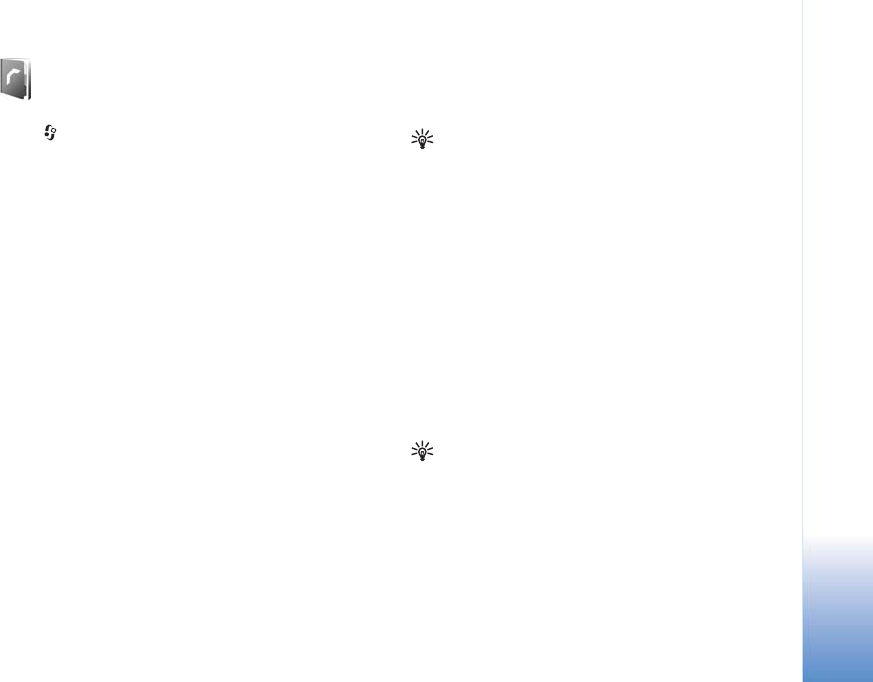
Contacts (Phonebook)
67
Copyright © 2007 Nokia. All rights reserved.
Contacts (Phonebook)
Press , and select Contacts. In Contacts you can save
and update contact information, such as phone numbers,
home addresses, or e-mail addresses, of your contacts.
You can add a personal ringing tone or a thumbnail image
to a contact card. You can also create contact groups,
which allow you to send text messages or e-mail to many
recipients at the same time. You can add received contact
information (business cards) to contacts. See “Data and
settings”, p. 55. Contact information can only be sent to or
received from compatible devices.
To view the number of contacts, groups, and the available
memory in Contacts, select Options > Contacts info.
Save and edit names and numbers
1 Select Options > New contact.
2 Fill in the fields that you want, and select Done.
To edit contact cards in Contacts, scroll to the contact
card you want to edit, and select Options > Edit. You can
also search for the desired contact by entering the first
letters of the name to the search field. A list of the
contacts starting with the letters appear on the display.
Tip! To add and edit contact cards, you can also use
Nokia Contacts Editor available in Nokia PC Suite.
To attach a small thumbnail image to a contact card, open
the contact card, and select Options > Edit > Options >
Add thumbnail. The thumbnail image is shown when the
contact calls.
To listen to the voice tag assigned to the contact, scroll to
a contact card, and press the scroll key. Then select
Options > Play voice tag. See “Voice dialing”, p. 71.
To send contact information, select the card you want to
send. Select Options > Send > Via text message, Via
multimedia, Via e-mail, Via Bluetooth, or Via infrared.
See “Messaging”, p. 50 and “Send data using Bluetooth
connectivity”, p. 89.
Tip! To print contact cards on a compatible Basic
Print Profile (BPP) equipped printer with Bluetooth
connectivity (such as HP Deskjet 450 Mobile Printer
or HP Photosmart 8150), select Options > Print.
To add a contact to a group, select Options > Add to
group (shown only if you have created a group).
See “Create contact groups”, p. 69.