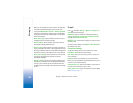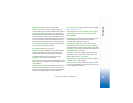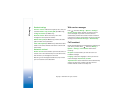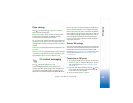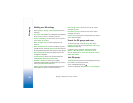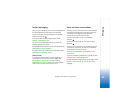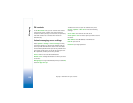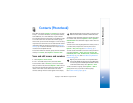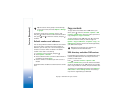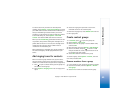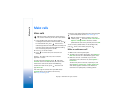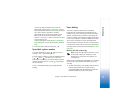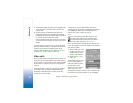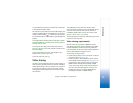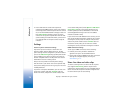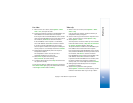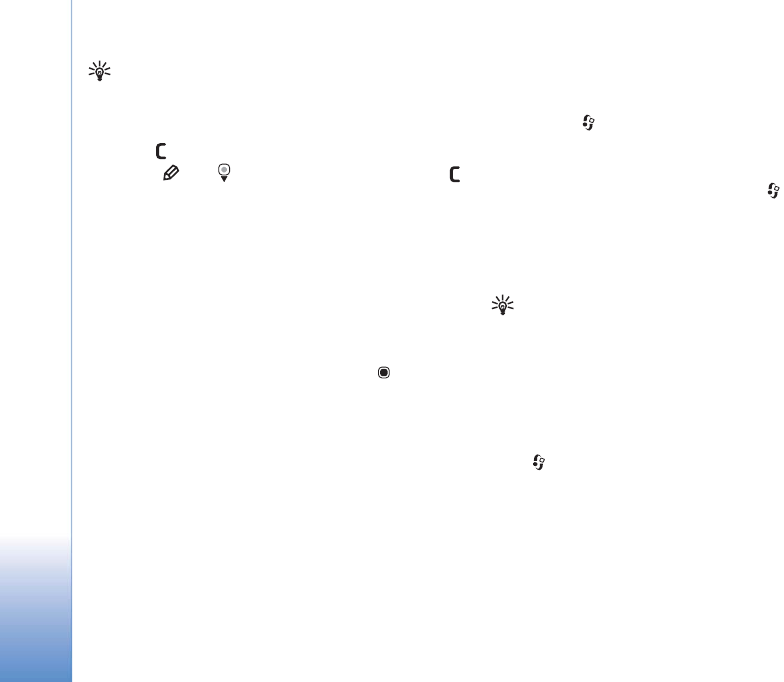
Contacts (Phonebook)
68
Copyright © 2007 Nokia. All rights reserved.
Tip! To check to which groups a contact belongs,
scroll to the contact, and select Options > Belongs
to groups.
To delete a contact card in Contacts, select a card,
and press . To delete several contact cards at the same
time, press and to mark the contacts, and press
to delete.
Default numbers and addresses
You can assign default numbers or addresses to a contact
card. In this way if a contact has several numbers or
addresses, you can easily call or send a message to the
contact to a certain number or address. The default
number is also used in voice dialing.
1 In Contacts, select a contact, and press .
2 Select Options > Defaults.
3 Select a default to which you want to add a number or
an address, and select Assign.
4 Select a number or an address you want to set as a
default.
The default number or address is underlined in the contact
card.
Copy contacts
To copy names and numbers from a SIM card to your
device, press , and select Contacts > Options > SIM
contacts > SIM directory. Select the names you want to
copy and Options > Copy to Contacts.
To copy contacts to your SIM card, press , and select
Contacts. Select the names you want to copy and
Options > Copy to SIM direct., or Options > Copy > To
SIM directory. Only the contact card fields supported by
your SIM card are copied.
Tip! You can synchronize your contacts to a
compatible PC with Nokia PC Suite.
SIM directory and other SIM services
For availability and information on using SIM card services,
contact your SIM card vendor. This may be the service
provider or other vendor.
Press , and select Contacts > Options > SIM
contacts > SIM directory to see the names and numbers
stored on the SIM card. In the SIM directory you can add,
edit, or copy numbers to contacts, and you can make calls.
To view the list of fixed dialing numbers, select Options >
SIM contacts > Fixed dialling contacts. This setting is
only shown if supported by your SIM card.