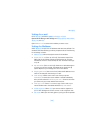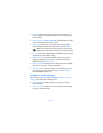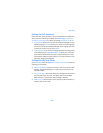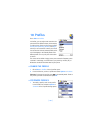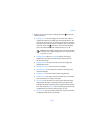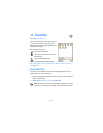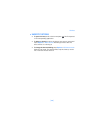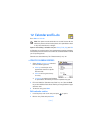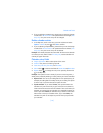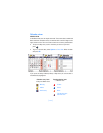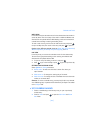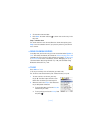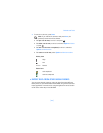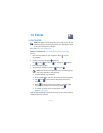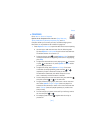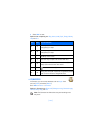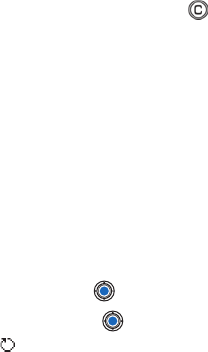
[ 111 ]
Calendar and To-do
• If you are editing a repeated entry, choose how you want the changes
to take effect: All occurrences—all repeated entries are changed / This
entry only—only the current entry will be changed.
Delete calendar entries
• In the Day view, scroll to the entry you want to delete and select
Options→ Delete or press . Press OK to confirm.
• If you are deleting a repeated entry, choose how you want the change
to take effect: All occurrences—all repeated entries are deleted / This
entry only—only the current entry will be deleted.
Example: Your weekly class has been cancelled. You have set the calendar
to remind you every week. Choose This entry only and the calendar will
remind you again next week.
Calendar entry fields
• Subject / Occasion—Write a description of the event.
• Location—The place of a meeting, optional.
• Start time, End time, Start date, and End date.
• Alarm—Press to activate the fields for Alarm time and Alarm date.
• Repeat—Press to change the entry to be repeating. Shown with
in the Day view.
Example: The repeat function is handy if you have a recurring event, a
weekly class, a biweekly meeting, or a daily routine you need to remember.
• Repeat until—You can set an ending date for the repeated entry, for
example, the ending date of a weekly course you are taking. This option
is shown only if you have selected to repeat the event.
• Synchronization—If you select Private, after synchronization the
calendar entry can be seen only by you and it will not be shown to
others with online access to view the calendar. This is useful when, for
example, you synchronize your calendar on a compatible computer at
work. If you select Public, the calendar entry is shown to others who
have access to view your calendar online. If you select None, the
calendar entry will not be copied to your PC when you synchronize
your calendar.