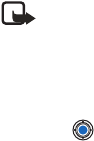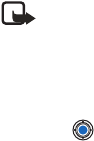
[ 132 ]
Empty the cache
The information or services you have accessed are stored in the cache
memory of the phone.
If you have tried to access or have accessed confidential information
requiring passwords (for example, your bank account), empty the cache
of your phone after each use. To empty the cache, select Options→
Clear cache.
Note: A cache is a buffer memory that is used to store
data temporarily.
• BROWSER SETTINGS
• Default access point—If you want to change the default access point,
press to open a list of available access points. The current default
access point is highlighted. For more information, see “Connection
settings” on p. 36.
• Show images—Choose if you want to view pictures when you are
browsing. If you choose No, you can later load images during
browsing by selecting Options→ Show images.
• Font size—You can choose five text sizes in the browser: Smallest,
Small, Normal, Large and Largest.
• Cookies—Allow /Reject. You can enable or disable the receiving and
sending of cookies.
• Confirm touch tones—Always / First sending only. The browser supports
functions you can access while browsing. You can make a voice call
while you are on a browser page, send touch tones while a voice call
is in progress, and save in Contacts a name and phone number from
a browser page. Choose whether you want to confirm before the phone
sends touch tones during a voice call.
• Text wrapping—Choose Off if you don’t want the text in a paragraph
to automatically wrap, or On if you do.