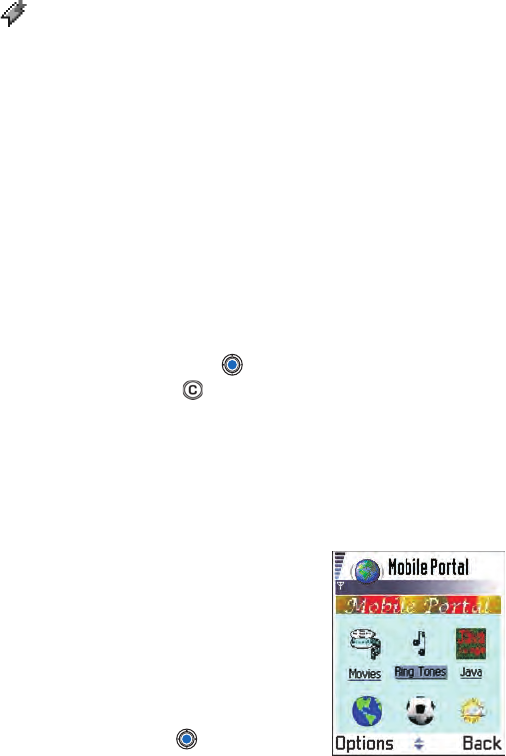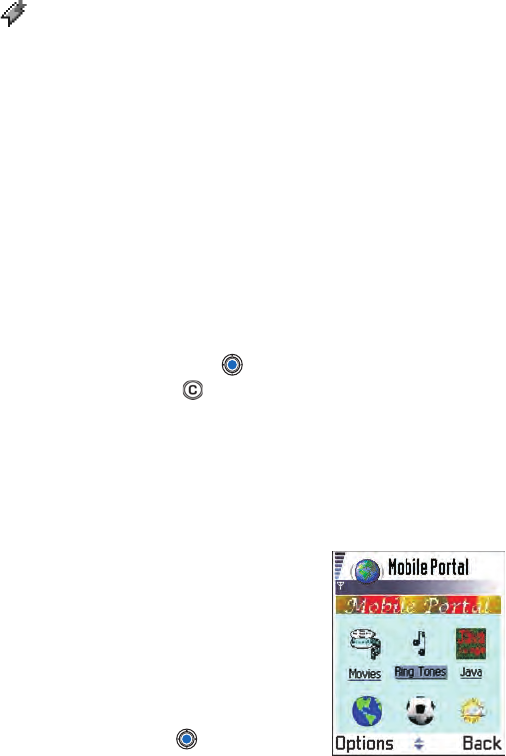
[ 128 ]
— A bookmark showing the title.
When you scroll through bookmarks, you can see the address of the
highlighted bookmark in the Go to field at the bottom of the display.
See the bookmarks figure in “Keys and commands used in browsing” on
p. 128.
Options when browsing are: Open, Service options, Bookmarks, History,
Go to URL address, View images, Read service msgs., Save as bookmark,
Send bookmark, Reload, Disconnect, Show images, Clear cache, Save page,
Find, Details, Session, Security, Settings, Help, and Exit.
Add bookmarks
1 In the Bookmarks view, select Options→ Add bookmark.
2 Start to fill in the fields (see the bookmarks figure in “Keys and
commands used in browsing” on p. 128). Only the address must be
defined. The default access point is assigned to the bookmark if no
other one is selected. Press to enter special characters such as
/ , . , : , and @. Press to clear characters.
3 Select Options→ Save to save the bookmark.
Send bookmarks
To send a bookmark, scroll to it and select Options→ Send→
Via text message.
• BROWSING
On a browser page, new links appear
underlined in blue and previously visited
links in purple. Images that act as links
have a blue border around them.
Keys and commands used
in browsing
• To open a link, press .