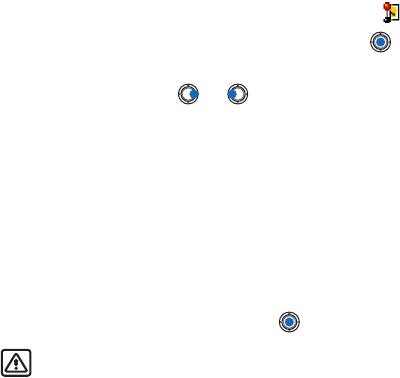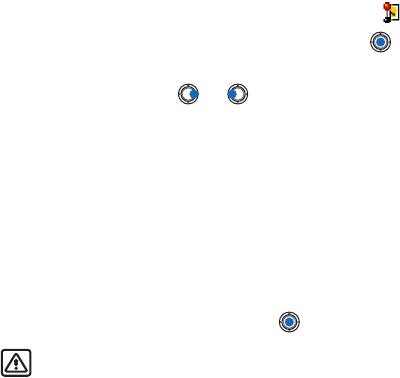
[ 89 ]
Messaging
• Message details—shows detailed information about a message.
• Move to folder /Copy to folder—allows you to move or copy message(s)
to My folders, Inbox, or other folders you have created. See “Move
items to a folder” on p. 18.
• Add to Contacts—allows you to copy the phone number or e-mail
address of the message sender to the Contacts directory. Choose
whether you want to create a new contact card or add the information
to an existing contact card.
• Find—searches the message for phone numbers, e-mail addresses, and
Internet addresses. After the search, you can make a call or send a
message to the found number or e-mail address, or save the data to
Contacts or as a bookmark.
View multimedia messages
You can recognize multimedia messages by their icon .
To open a multimedia message, scroll to it and press . You can see an
image, read a message and hear a sound, simultaneously.
If sound is playing, press or to increase or decrease the sound
volume. If you want to mute the sound, press Stop.
MULTIMEDIA MESSAGE OBJECTS
Options in the Objects view are: Open, Save, Send, Call, and Exit.
To see what kinds of media objects have been included in the multimedia
message, open the message and select Options→ Objects. In the Objects
view you can view files that have been included in the multimedia message.
You can choose to save the file in your phone or to send it, for example,
by infrared to another device.
To open a file, scroll to it and press the .
Warning: Multimedia message objects may contain viruses or
otherwise be harmful to your phone or PC. Do not open any
attachment if you are not sure of the trustworthiness of the sender.
For more information, see “Certificate management” on p. 46.