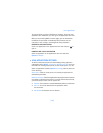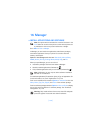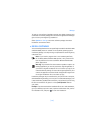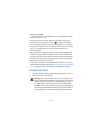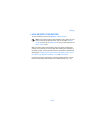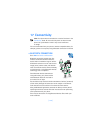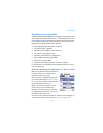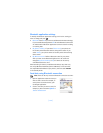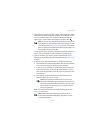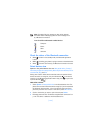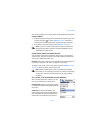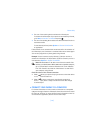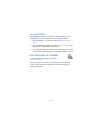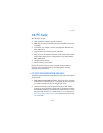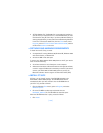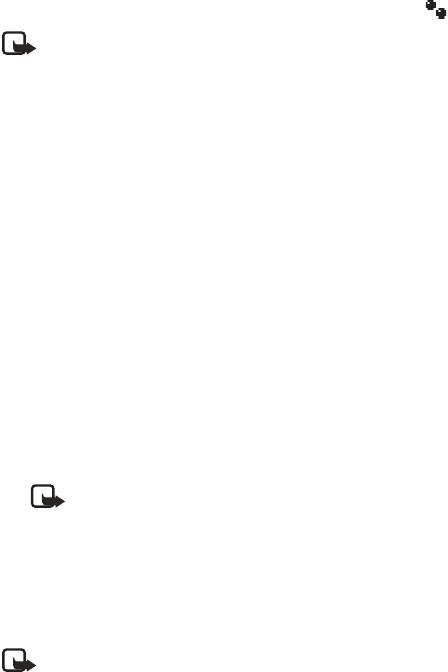
[ 143 ]
Connectivity
3 The phone starts to search for devices within range. Bluetooth enabled
devices that are within range start to appear on the display one by
one. You can see a device icon, the device’s Bluetooth name, the
device type, or a short name. Paired devices are shown with .
Note: If you have searched for Bluetooth devices earlier, a list
of the devices that were found previously is shown first. To start
a new search, select More devices. If you switch off the phone,
the list of devices is cleared and the device search needs to be
started again before sending data.
To interrupt the search, press Stop. The device list freezes and you can
start to form a connection to one of the devices already found.
4 Scroll to the device you want to connect with and press Select.
The item you are sending is copied to Outbox and the note Connecting
is shown.
5 If required to pair with the other device, consider the following:
• If the other device requires pairing before data can be transmitted,
a tone sounds and you are asked to enter a passcode.
• Create your own passcode (1-16 characters long, numeric) and
agree with the owner of the other Bluetooth device to use the
same code. This passcode is used only once and you do not have
to memorize it.
• After pairing, the device is saved to the Paired devices view
(see “Paired devices view” on p. 144).
Note: Pairing means authentication. The users of the
Bluetooth enabled devices should agree on the passcode
and use the same passcode for both devices in order to pair
them. Devices that do not have a user interface have a
factory set passcode.
When the connection has been successfully established, the note
Sending data is shown.
Note: Data received by a Bluetooth connection can be
found in the Inbox folder in Messaging. See “Inbox” on p. 87
for further information.