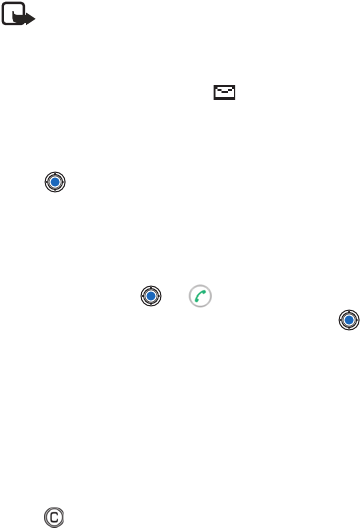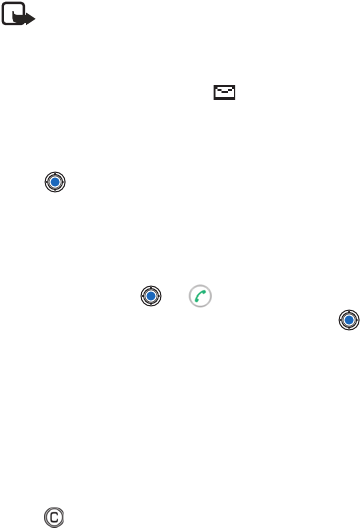
[ 75 ]
Messaging
• MESSAGING—GENERAL INFORMATION
The message status is always either draft, sent, or received. Messages can
be saved to the Drafts folder before they are sent. Messages are temporarily
placed to Outbox to wait for sending. After a message has been sent, you
can find a copy of the message in the Sent folder. Received and sent messages
are in read-only state until you select Reply or Forward, which copies the
message to an editor. Note that you cannot forward e-mail messages sent
by you.
Note: Messages or data that have been sent by an infrared or
Bluetooth connection are not saved in the Draft or Sent folders.
Open a received message
When you receive a message, and the note 1 new message is shown
in the standby mode. Press Show to open the message.
If you have more than one new message, press Show to open the Inbox to
see the message headings. To open a message in Inbox, scroll to it and
press .
Add a recipient to a message
When you create a message, there are several ways to add a recipient:
• Add recipients from the Contacts directory. To open the Contacts
directory, press or in the To: or Cc: fields, or select Options→
Add recipient. Scroll to a contact and press to mark it. You can
mark several recipients at a time. Press OK to return to the message.
The recipients are listed in the To: field and automatically separated
with a semicolon (;).
• Write the phone number or e-mail address of the recipient in the
To: field.
• Copy the recipient information from another application and then
paste it to the To: field. See “Copy text” on p. 80.
Press to the left of the cursor if you want to delete a recipient.