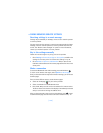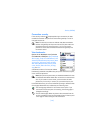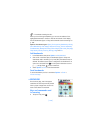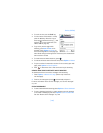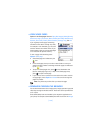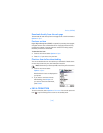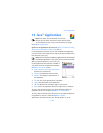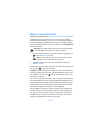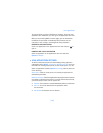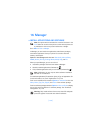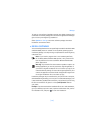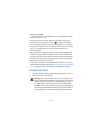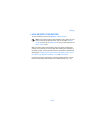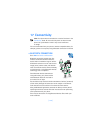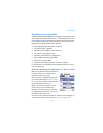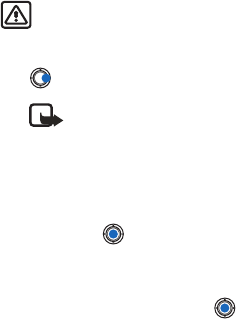
[ 134 ]
• INSTALL A JAVA APPLICATION
Options in the Install view are: Install, View details, Delete, Help, and Exit.
Installation files may be transferred to your phone from a computer,
downloaded during browsing, or sent to you in a multimedia message as
an e-mail attachment using a Bluetooth connection or infrared connection.
If you are using PC Suite to transfer the file, place it in the c:\nokia\installs
folder in your phone.
Warning: Only install software from sources that offer adequate
protection against viruses and other harmful software.
1 In the Applications main view, to view the installation packages, press
to open the Downloaded view.
Note: In the Install view, you can only install Java software
installation files with the extension .jad or .jar.
2 To install an application, scroll to an installation file and select
Options→ Install.
Alternatively, search the phone memory for the installation file, select the
file, and press to start the installation.
Example: If you have received the installation file as an e-mail attachment,
go to your mailbox, open the e-mail, open the Attachments view, scroll to
the installation file, and press to start the installation. Press Yes to
confirm the installation.
The .jar file is required for installation. If it is missing, the phone may ask
you to download it. If there is no access point defined for Applications, you
will be asked to select one. When you are downloading the JAR file, you may
need to enter a user name and password to access the server. You obtain
these from the supplier or manufacturer of the application.
During installation, the phone checks the integrity of the package to be
installed. The phone shows information about the checks being carried
out, and you are given options whether to continue with or cancel the
installation. Once the phone has checked the integrity of the software
package, the application is installed on your phone.