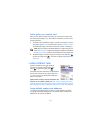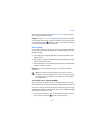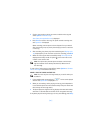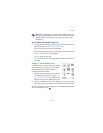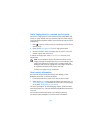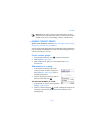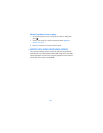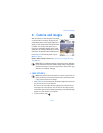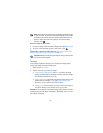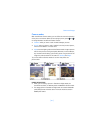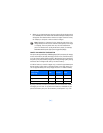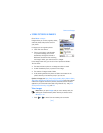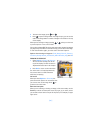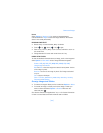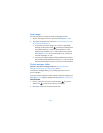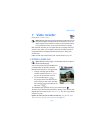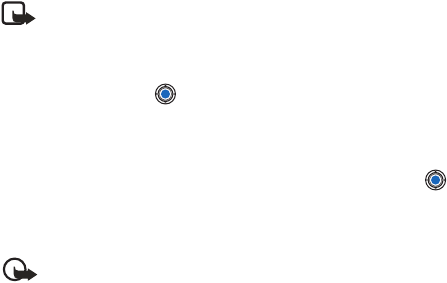
[ 60 ]
Note: Do not move the phone before the Camera application starts
to save the photo. The photos are saved automatically in the Images
application. The Camera goes into battery saving mode within a
minute if there have been no key presses. To continue taking
pictures, press .
After the image has been saved:
• If you do not want to save the photo in Images, select Options→ Delete.
• To return to the viewfinder to take a new picture, press .
Options after a picture has been taken are: New image, Delete, Send,
Rename image, Go to Images, Settings, Help, and Exit.
Important: Obey all local laws governing the taking of pictures. Do
not use this feature illegally.
Settings
In the Camera application settings, you can adjust the image quality
setting and change the default image name.
1 Select Options→ Settings.
2 Scroll to the setting you want to change:
• Image quality—High, Normal, and Basic. The better the image
quality, the more memory the image consumes. See also “Images
and memory consumption” on p. 62.
• Default image name—By default, the Camera names photos in the
JPEG format (for example, ‘Image.jpg’). Default image name
allows you to set a name for the pictures taken.
• Memory in use—Select whether you want to store your images in
the phone memory or the memory card, if you use one.
Example: If you set ‘Beach’ as the default image name, Camera will name
all the pictures you take ‘Beach’, ‘Beach(01)’, ‘Beach(02)’, and so on, until
you change the setting.