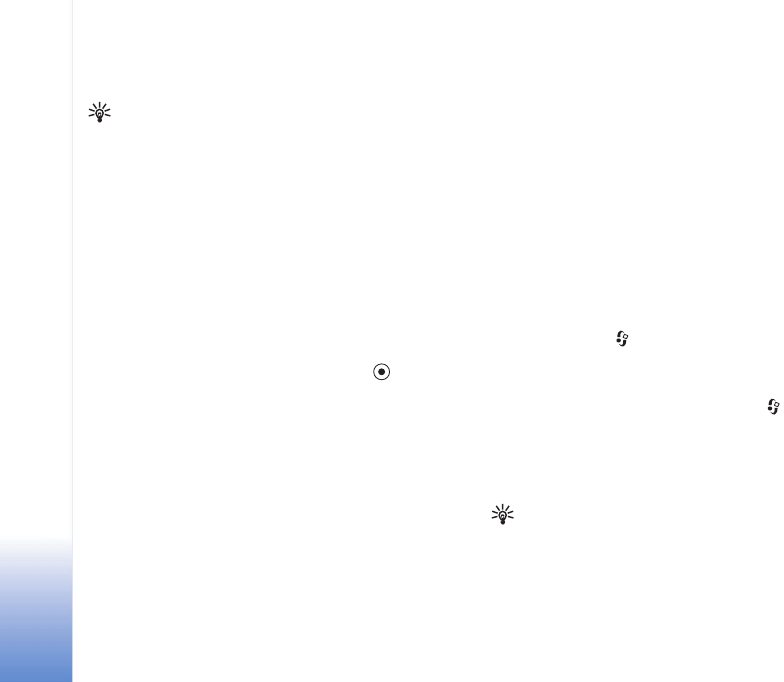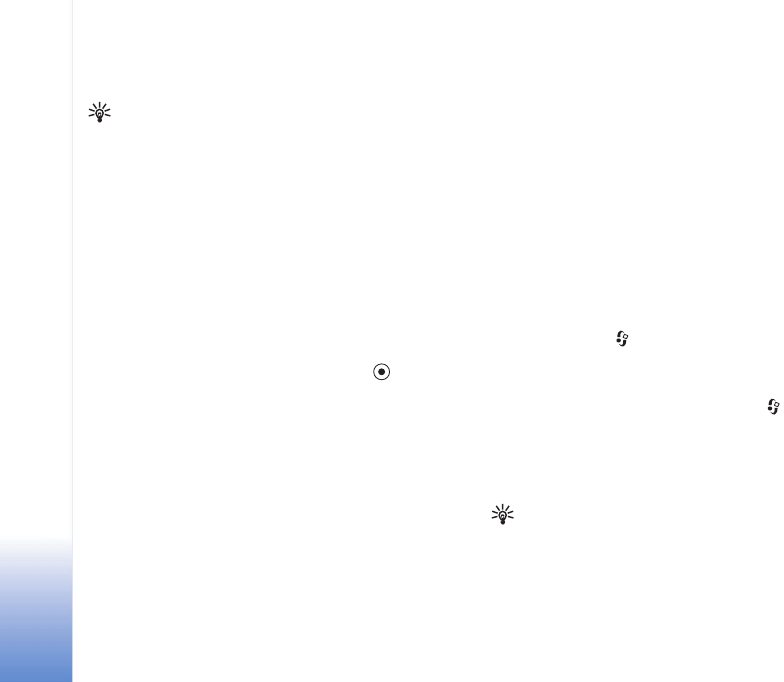
Contacts (Phonebook)
39
Copyright © 2005 Nokia. All rights reserved.
eight phone numbers. See ‘Speed dial a phone number’,
p. 28.
Tip! To send contact information, select the card you
want to send. Select Options > Send > Via text
message, Via multimedia, or Via Bluetooth. See
‘Messaging’, p. 63 and ‘Send data using a Bluetooth
connection’, p. 98.
Default numbers and addresses
You can assign default numbers or addresses to a contact
card. In this way if a contact has several numbers or
addresses, you can easily call or send a message to the
contact to a certain number or address. The default
number is also used in voice dialling.
1 In contacts, select a contact, and press .
2 Select Options > Defaults.
3 Select a default to which you want to add a number or
an address, and select Assign.
4 Select a number or an address you want to set as a
default.
The default number or address is underlined in the contact
card.
Copy contacts
If you have phone numbers stored on the SIM card, copy
them to Contacts. Entries that are saved only on the SIM
card are not shown in the contacts directory, and for
incoming calls and messages, the device cannot match the
number to the name.
When a new SIM card is inserted in the device and you
open Contacts for the first time, you are asked if you want
to copy the contact entries on the SIM card to the device
memory. Select Yes to copy the entries to your contacts
directory.
To copy individual names and numbers from a SIM card to
your device, press , and select Contacts > Options >
SIM contacts > SIM directory. Select the names you want
to copy and Options > Copy to Contacts.
To copy contacts to your SIM card, press , and select
Contacts. Select the names you want to copy and
Options > Copy to SIM direct., or Options > Copy > To
SIM directory. Only the contact card fields supported by
your SIM card are copied.
Tip! You can synchronise your contacts to a
compatible PC with Nokia PC Suite. See the CD-ROM
supplied in the sales package.