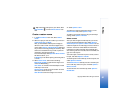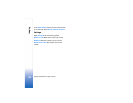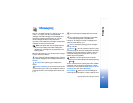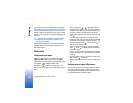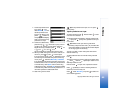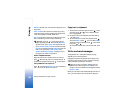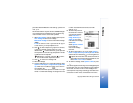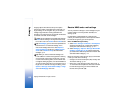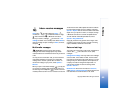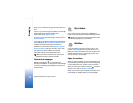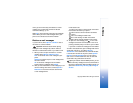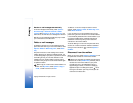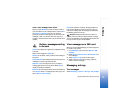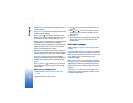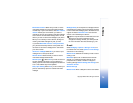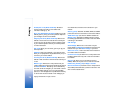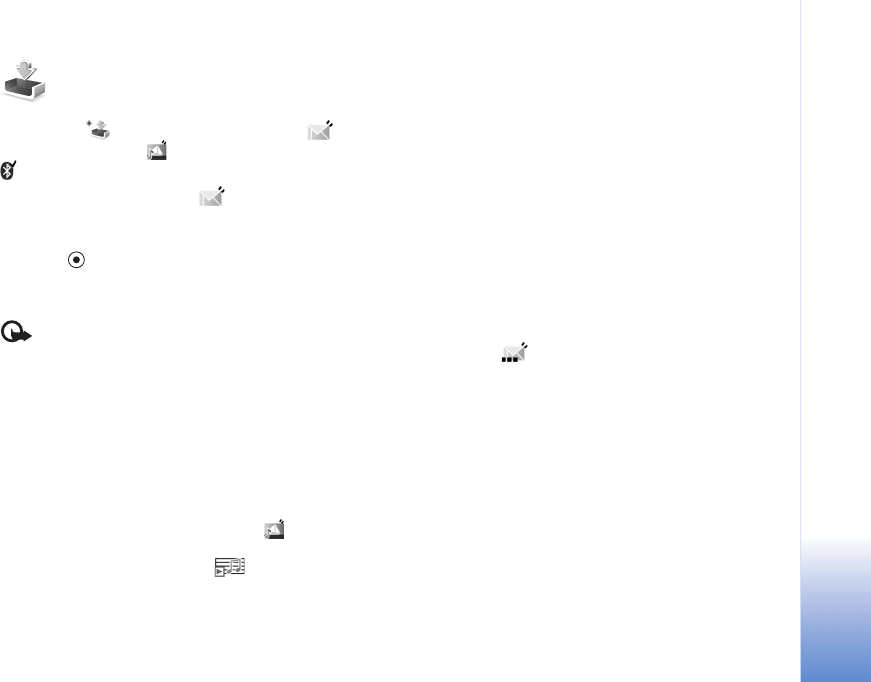
Messaging
69
Copyright © 2005 Nokia. All rights reserved.
Inbox—receive messages
Inbox icons: —unread messages in Inbox; —
unread text message; —unread multimedia message;
—data received through a Bluetooth connection.
When you receive a message, and the text 1 new
message are shown in the standby mode. Select Show to
open the message. To open a message in Inbox, scroll to it,
and press .
Multimedia messages
Important: Excercise caution when opening
messages. Multimedia message objects may contain
malicious software or otherwise be harmful to your device
or PC.
You may receive a notification that you have received a
multimedia message that is saved in the multimedia
message centre. To start a packet data connection to
retrieve the message to your phone, select Options >
Retrieve.
When you open a multimedia message ( ), you may see
an image and a message, and simultaneously listen to a
sound through the loudspeaker ( is shown if sound is
included). Click the arrow in the icon to listen to the sound.
To see what kinds of media objects have been included in
the multimedia message, open the message, and select
Options > Objects. You can choose to save a multimedia
object file in your phone or send it, for example, through
a Bluetooth connection to another compatible device.
To view received multimedia presentations, select
Options > Play presentation.
Copyright protections may prevent some images, music
(including ringing tones), and other content from being
copied, modified, transferred or forwarded.
Data and settings
Your phone can receive many kinds of text messages that
contain data ( ), also called over-the-air (OTA)
messages:
Configuration message—You may receive a text message
service number, voice mailbox number, Internet access
point settings, access point login script settings, or e-mail
settings from your network operator, service provider, or
company information management department in a
configuration message. To save the settings, select
Options > Save all.
Business card—To save the information to Contacts,
select Options > Save business card. Certificates or sound
files attached to the business card are not saved.