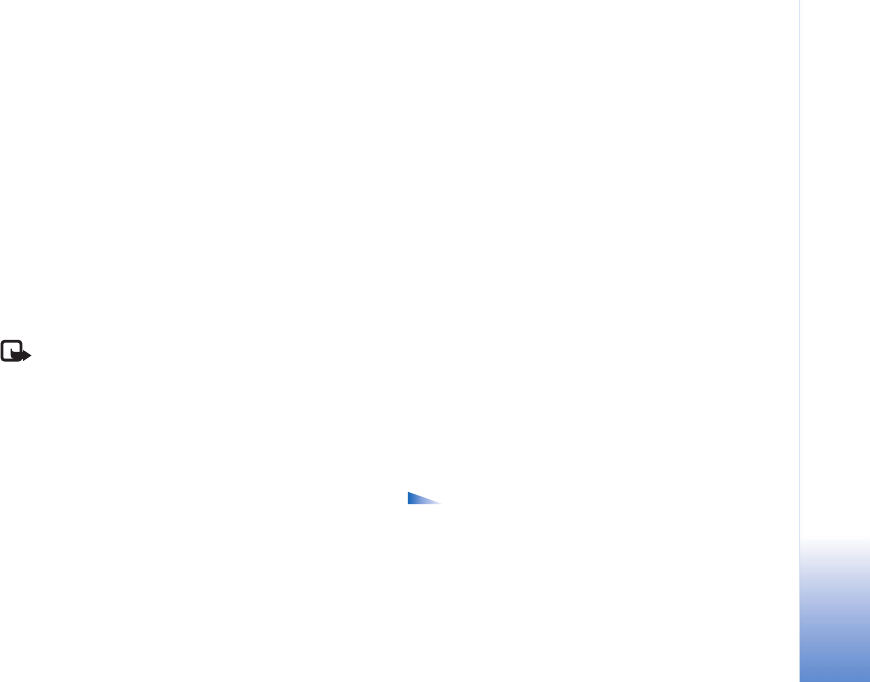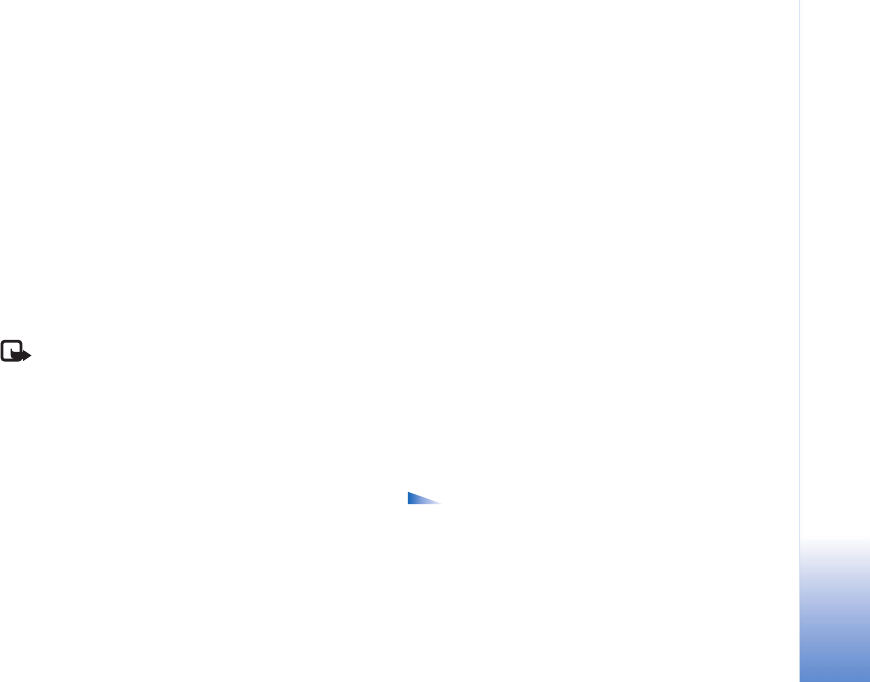
Imaging
57
Copyright © 2005 Nokia. All rights reserved.
Imaging
Image print
You can print images with Image print by selecting the
print option in the gallery, camera, image editor, image
viewer, or the active standby mode.
Use Image print to print your images using a data cable, a
Bluetooth connection, or your memory card.
You can only print images which are in .jpg format. The
pictures taken with the camera are automatically saved in
.jpg format.
Note: To print to a PictBridge-compliant printer,
select the print option before you connect the USB
cable.
Select the image you want to print and Options > Print.
Printer selection
When you use Image print for the first time, a list of
available printers is displayed after you select the image.
Select a printer you want to use. The printer is set as the
default printer.
If you have connected a PictBridge-compliant USB printer
using the CA-53 cable supplied with your device, the
printer is automatically displayed.
If the default printer is not available, a list of available
printing devices is displayed again.
To change the default printer, select Options > Settings >
Default printer.
Print preview
The print preview view opens only when you start printing
an image in the gallery or the active standby mode.
The images that you selected are displayed using
predefined layouts. To change the layout, scroll left and
right through the available layouts for the selected
printer. If the images do not fit on a single page, scroll up
or down to display the additional pages.
Options in print preview are Print, Settings, Help,
and Exit.
Print settings
The available settings options vary, depending on the
capabilities of the printing device you selected.