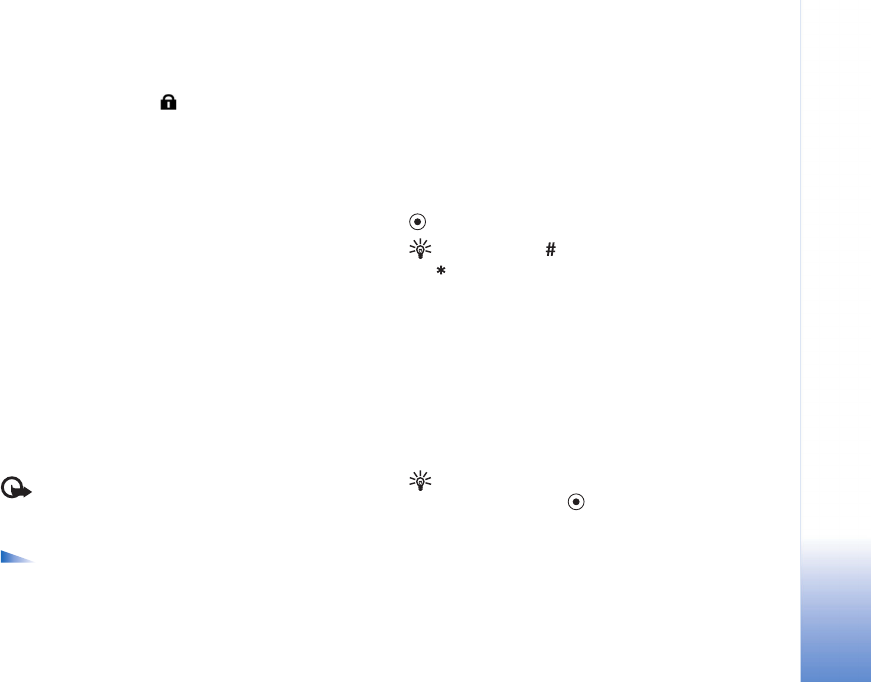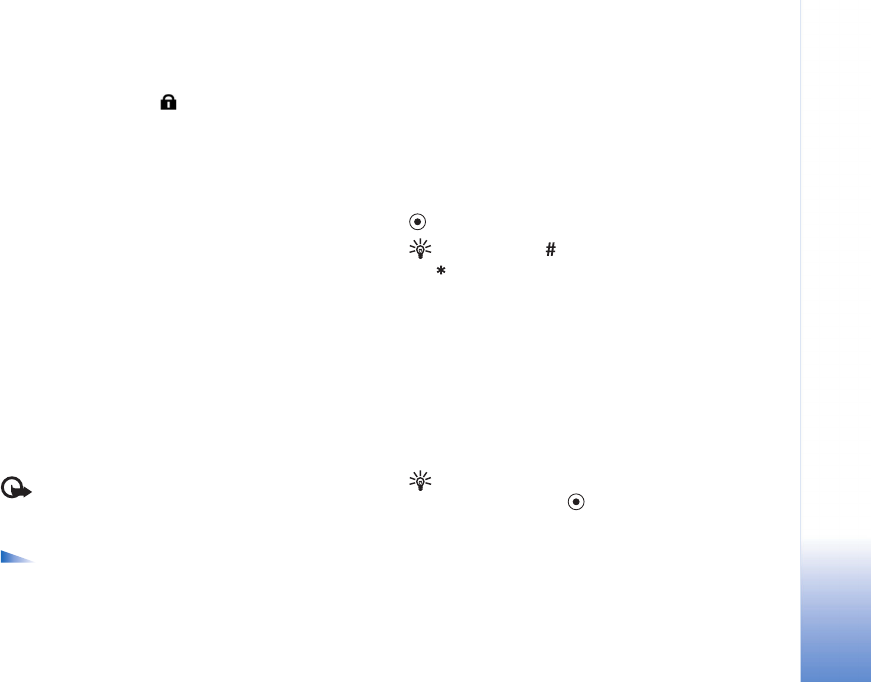
Web
83
Copyright © 2005 Nokia. All rights reserved.
Connection security
If the security indicator is displayed during a
connection, the data transmission between the device and
the Internet gateway or server is encrypted.
The security icon does not indicate that the data
transmission between the gateway and the content server
(or place where the requested resource is stored) is secure.
The service provider secures the data transmission
between the gateway and the content server.
Select Options > Details > Security to view details about
the connection, encryptions status, and information about
server and user authentication.
Security features may be required for some services, such
as banking services. For such connections you need
security certificates. For more information, contact your
service provider. See also ‘Certificate management’, p. 111.
Browse
Important: Use only services that you trust and that
offer adequate security and protection against harmful
software.
Options when browsing (depending on the page you
are viewing) are Open, Accept, Remove file, Open in
viewer, Service options, Bookmarks, Save as
bookmark, Navigation options, Tools, Advanced
options, Show images, Send bookmark, Find, Details,
Settings, Help, and Exit.
On a browser page, new links appear underlined in blue
and previously visited links in purple. Images that act as
links have a blue border around them.
To open a link, to check boxes, and make selections, press
.
Shortcut: Use to jump to the end of a page and
to the beginning of a page.
To go to the previous page while browsing, select Back. If
Back is not available, select Options > Navigation
options > History to view a chronological list of the pages
you have visited during a browsing session. The history list
is cleared each time a session is closed.
To retrieve the latest content from the server, select
Options > Navigation options > Reload.
To save a bookmark, select Options > Save as bookmark.
Tip! To access the bookmarks view while browsing,
press and hold down . To return to the browser view
again, select Options > Back to page.
To save a page while browsing, select Options >
Advanced options > Save page. You can save pages
either to the phone memory or on a memory card, and