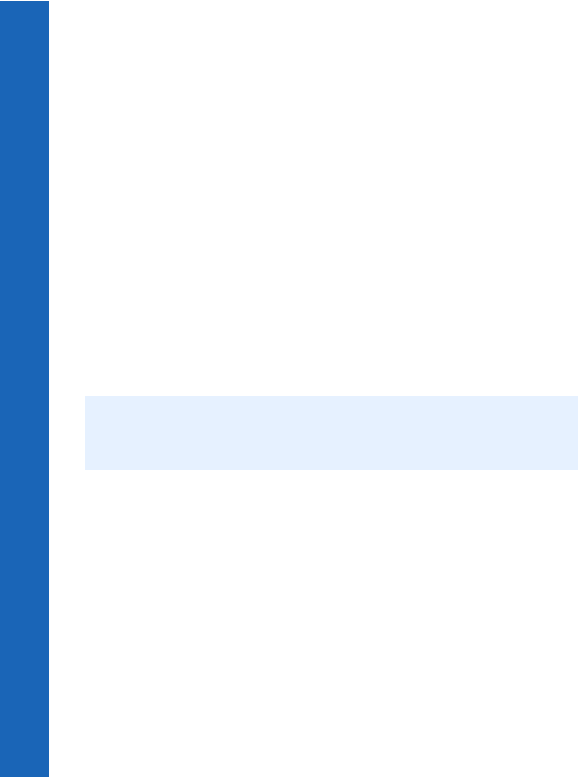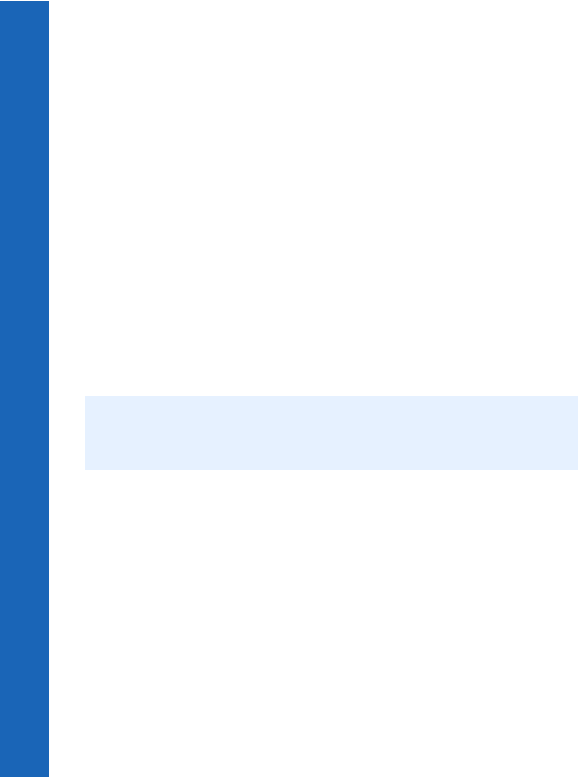
124
Connect
Connect
Menu > Connect > Bluetooth
®
Viewing your Bluetooth
®
settings
Your Bluetooth
®
name is the name reported to other Bluetooth
®
devices when they Pair
or exchange data with your phone. By default the name is Panasonic X70 but we
recommend that you change it.
To view your Bluetooth
®
name and address select Settings.
To edit the name select Menu > Edit.
You cannot change your Bluetooth
®
address.
Sending objects via Bluetooth
®
You can send data from Contacts List, Data Folders and Business Card.
For Contacts List, select > Contacts List > Browse > Bluetooth.
For Data Folders, highlight the object you want to send. Press Q. Select Bluetooth.
For Business Card, select Organiser > Business Card > Bluetooth. Select the device
from the list.
Receiving objects via Bluetooth
®
From the Connect menu select Receive Object.
The phone waits for incoming data from either Bluetooth
®
or infrared port. If data is
received from a Bluetooth
®
device you are asked if you want to accept the data. You do
not need to Pair with the other Bluetooth
®
device.
When you receive Calendar or Contacts List data, these applications are launched, and
you are prompted to save the received data.
When you receive multimedia data, the Data Folders are opened, and you can choose
where to save the file.
Connecting your computer to the Internet via Bluetooth
®
You can use Bluetooth
®
to connect your computer (laptop, notepad or PC) to your phone
without using any cables. Your phone acts as a modem. You can use it to connect your
computer to the Internet for web browsing, sending and receiving e-mails and transferring
files (FTP).
Your Internet connection can be circuit switched (CSD) which gives a connection speed
of up to 9.6 kbps or GPRS which gives a connection speed of up to 57.6 kbps. With GPRS
you are usually only charged for the amount of data sent and received, not for the duration
Note: If Bluetooth
®
is off when you send or receive objects, your phone automatically
switches Bluetooth
®
on while the transfer is taking place, then switches it off
when the transfer is complete.