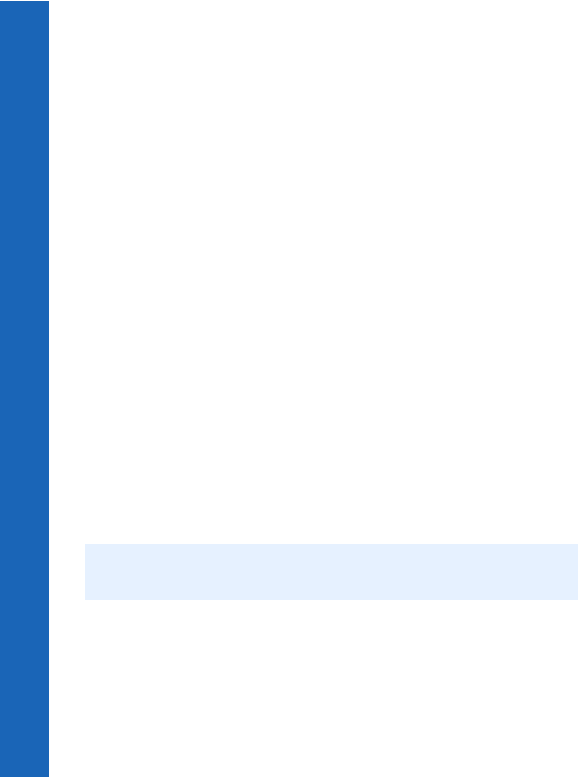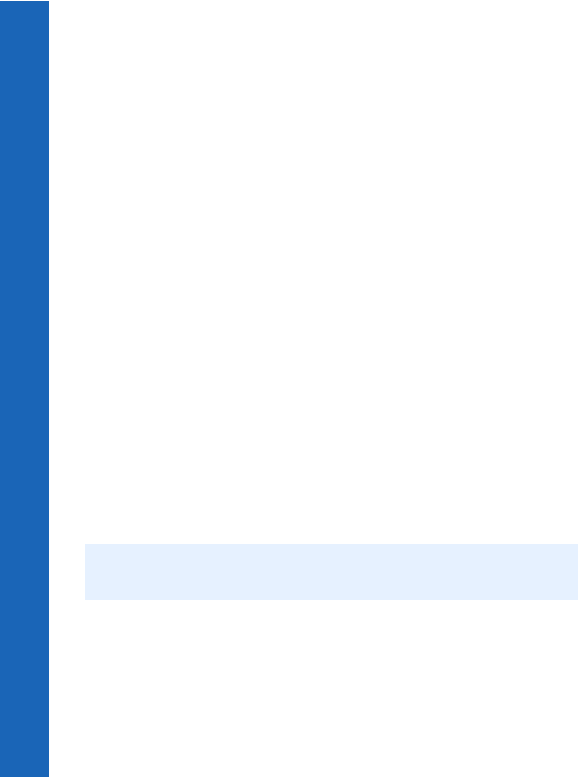
128
Connect
Connect
Menu > Connect > Infrared dialup
Sending objects via infrared
You can send data from Contacts List, Data Folders and Business Card.
For Contacts List, select > Contacts List > Browse > Infrared.
For Data Folders, highlight the object you want to send. Press Q. Select Infrared.
For Business Card, select Organiser > Business Card > Infrared.
Press Q to stop the transmission at any time.
Receiving objects via infrared
From the Connect menu select Receive Object.
The phone waits for incoming data from either Bluetooth
®
or infrared port. If data is
received from an infrared device you are asked if you want to accept the data.
Customising your phone via infrared
To customise your phone you can download ring tones, wallpapers, phone books and
other data from your computer via infrared (or the USB charge data cable EB-UCX70).
You can do this using the Handset Manager software on your CD-ROM.
Connecting your computer to the Internet via infrared
You can use Infrared to connect your computer (Laptop, Notepad or PC) to your phone
without using any cables. Your phone acts as a modem and it can be used for connecting
your computer to the Internet for web browsing, sending/receiving e-mails, and
transferring files (FTP).
To set up your computer and phone you need to:
z Subscribe to CSD or GPRS service
z Install the Data Connection Assistant software on your computer. See Installing the
Data Connection Assistant software on page 126.
z Set up a dial up connection on your computer to access the Internet via your phone.
See Setting your computer’s dial up connection on page126.
Note: Installation instructions regarding your computer may vary depending on your
computer’s operating system, web browser, etc.