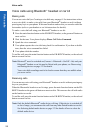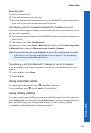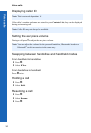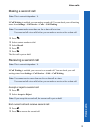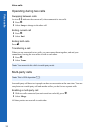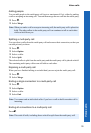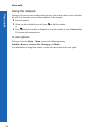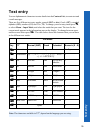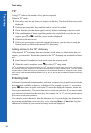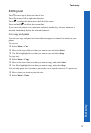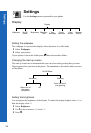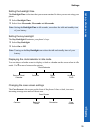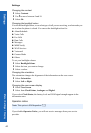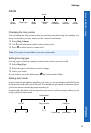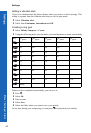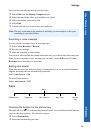36
Text entry
Text entry
T9
®
Using T9
®
reduces the number of key presses required.
When in T9
®
mode:
Press a key once for any letter you require on that key. The desired letter may not be
displayed.
Continue pressing other keys until the end of a word is reached.
Check that the word has been typed correctly before continuing to the next word.
If the combination of letters typed has produced a word which is not the one you
require, press e or 0 until the correct word is displayed.
Continue to the next word.
If the word you require is not in the internal dictionary, you can enter it using the
Normal mode, or add it to the internal T9
®
dictionary.
Adding entries to the T9
®
dictionary
If the internal T9
®
dictionary does not contain a word, name, or abbreviation that you
require, you can add it. Words that you add to the T9
®
dictionary are available for future
use.
From Normal, Extended or Greek mode, enter the required word.
When the word is complete, press A to select T9
®
entry mode.
T9
®
is a trademark of Tegic Communications Inc. T9
®
Text Input is licensed under one or more of the following:
U.S. Pat Nos. 5,818,437, 5,953,541, 5,187,480, 5,945,928, and 6,011,554; Canadian Pat No. 1,331,057; United
Kingdom Pat No. 2238414B; Hong Kong Standard Pat. No. HK0940329; Republic of Singapore Pat No. 51383;
Euro. Pat No. 0 842 463 (969272260.8) DE/DK,FI, FR, IT, NL, PT, ES, SE, GB: and additional patents are pending
worldwide.
Entering text
In Normal, Greek and Extended modes, each time you press a key in quick succession the
next character available on that key is displayed. For example, to enter ‘c’ you need to
press 2 three times in quick succession. To enter the displayed character, release the
key or press another key. The cursor then moves to the next position. If you want to enter
two consecutive letters from the same key, for example ‘on’ or ‘ll’, you may need to press
c to move to the next position.
You can also select characters from the character list. You can display the character list
by pressing and holding a text entry key, or by selecting Menu > Char.List. Only the
characters available in your current text entry mode are displayed.