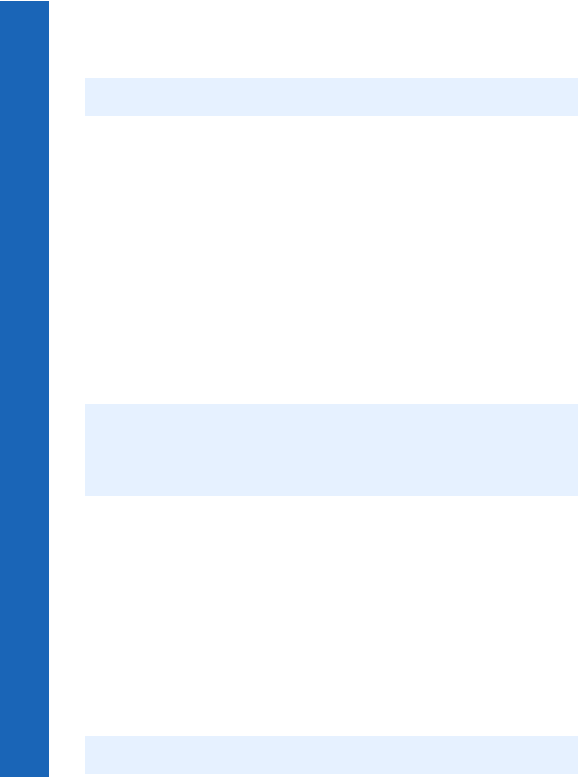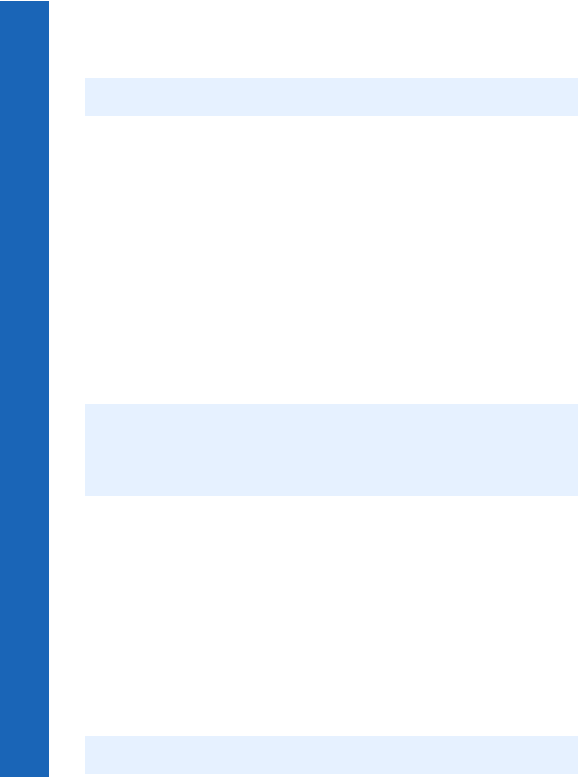
126
Connect
Connect
Menu > Connect > Bluetooth
®
Installing the Data Connection Assistant software
The Data Connection Assistant software is supplied with your phone on the CD-ROM,
or it can be downloaded from www.panasonicmobile.com.
Follow the instructions provided to install the Data Connection Assistant.
Once the Data Connection Assistant is installed you need to set up a connection to your
Bluetooth
®
modem:
Select Start > Programs > Panasonic Data Connection Assistant > Data Connections.
If you are using a circuit switched connection:
Select Make New Connection.
Select Modem - (Panasonic X70 or Bluetooth COM port from the Select a Device
window).
Enter the phone number for your Internet Service Provider (ISP).
If you are using a GPRS connection:
Select Make New GPRS Connection (GPRS).
Select Modem - (Panasonic X70 or Bluetooth COM port from the Select a Device
window).
Enter the Access Point Name (APN) supplied by your GPRS network operator.
Setting your computer’s dial up connection
From your web browser:
Select Start > Program > Panasonic Data Connection Assistant
Select the previously created data connection, then select the Connect option from the
File menu.
Enter your user name and password and select Connect.
Once connected you can:
z Browse web sites using your computer’s web browser software, e.g. Internet Explorer.
z Send and receive e-mails using your e-mail software application.
z Send and receive files to and from a server connected to the Internet using FTP
software.
Note: Select Other/Skip modem install for operation with Bluetooth.
Note: With some Bluetooth
®
USB adaptors you may need to add a modem on the correct
COM port for the Data Connection Assistant. To do this on your computer select
Start > Settings > Control Panel > Phone and modem options > Add > COMn,
where n is the Bluetooth
®
COM port number.
Note: For further details see the Data Connection Assistant documentation.