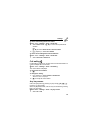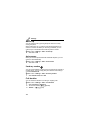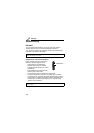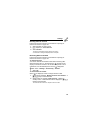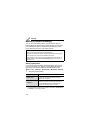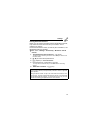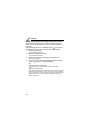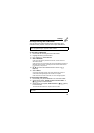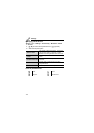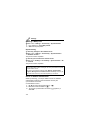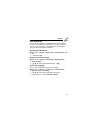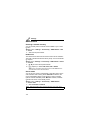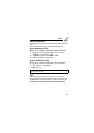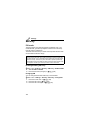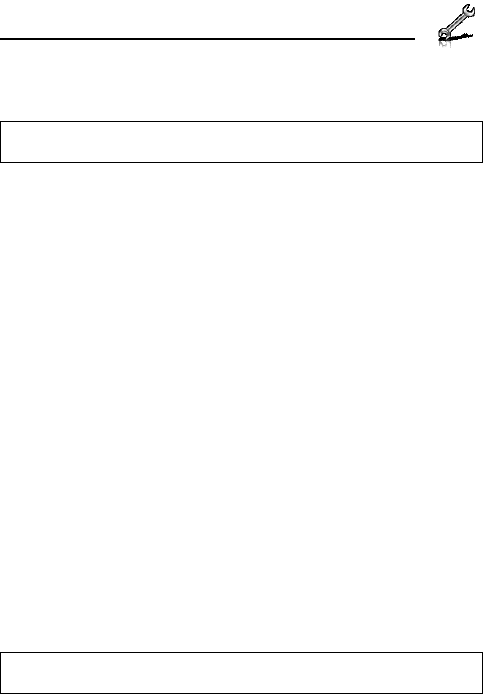
113
Settings
Sending/receiving data via Bluetooth
You can send and receive Contacts cards as business cards,
Calendar events, pictures, video and sound clips via Bluetooth.
To send data via Bluetooth:
1. Ensure that the receiving device is made visible
2. Highlight the item you wish to send
3. [5] (Options) 7 Select Send via
4. Select Bluetooth
If the phone has already searched for devices, it shows the list of
discovered devices.
If the phone has not yet searched, the phone automatically searches for
Bluetooth devices nearby, and displays the list of discovered devices.
[6] (Cancel) to stop search.
5. [192] to scroll to the intended device in the list 7 [5]
(Options)
6. Select Select
Connecting message appears, then when other device accepts, a
confirmation message displays when transfer is complete.
If the other device cannot receive data, an error message appears.
To receive data via Bluetooth:
1. Ensure that your phone’s Bluetooth is on and made visible
2. When transfer starts, “Would you like to receive data?” 7
[0]9[5] (Yes) to receive the data
3. When transfer is complete, “Data received” 7 [0]9[5] (Save)
to save the data
The received data is stored in respective menus or files.
Note: The phone may not allow you to copy, modify, transfer or forward
some copyrighted images, ringtones or other contents.
Note: Confirmation is required first if the paired device is not set as
authorised.