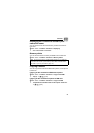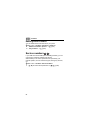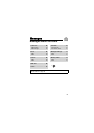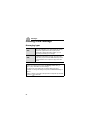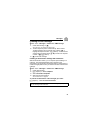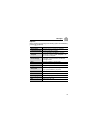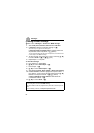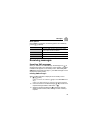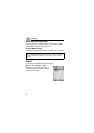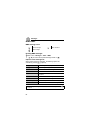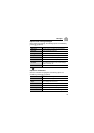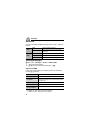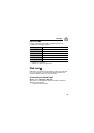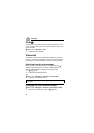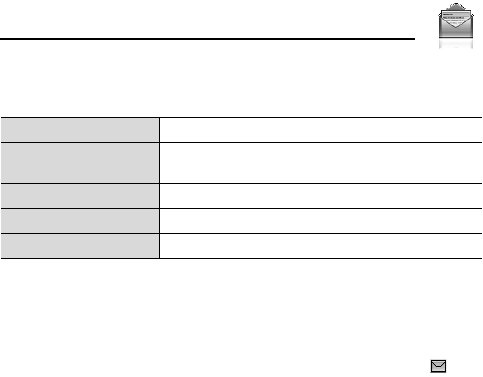
63
Messages
Slide options
When Slides is highlighted, the following options are available by
pressing [5] (Options).
Receiving messages
Receiving SMS messages
When you receive a new SMS message, the message icon ( ) is
displayed along with a tone, illumination, and/or vibration. The SMS
notification also appears on the standby screen. When One push
SMS setting is set to On (see page 71), new SMS messages can be
displayed by opening the flip.
Reading SMS messages
When an SMS notification is displayed on the standby screen:
1. [0]9[5] (View)
If there is more than one notification, [192] to scroll to New SMS before
step 1.
If there is one SMS message, the message is automatically displayed.
2. If there is more than one SMS message, [192] to scroll to the
required message header in SMS Inbox 7 [0]
3. When the message is displayed, [0] to show the message
details (sender’s number, date, message centre’s number) if
required
Add new Add a new slide.
Send
Send the MMS message after entering subject
and recipient number or address.
Slide duration Specify duration of the slide.
Remove slide Remove the slide from the MMS message.
Preview slide Preview the MMS message as a slide.