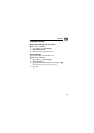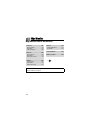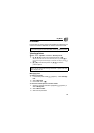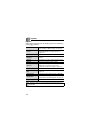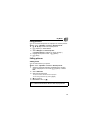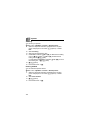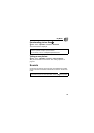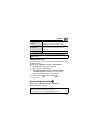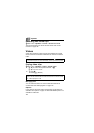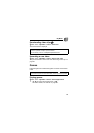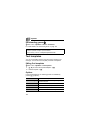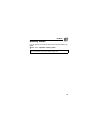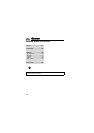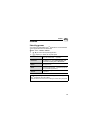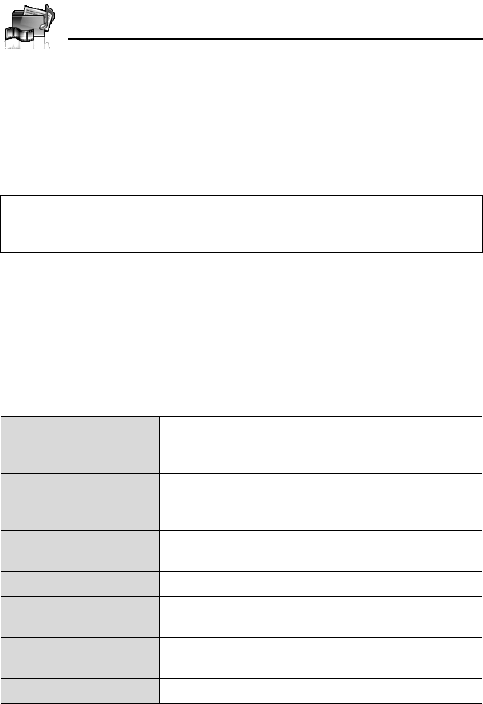
140
My Media
Playing sound clips
d Main menu > My Media > Sounds > Stored sounds
1. [192] to scroll to the required sound file 7 [0]
[192] to adjust the volume.
2. To stop: [0]
To restart: [5] (Restart)
Managing files
You can make new folders or move the selected sound files to
another folder. See “Managing files” on page 135.
Options
In the sound list, the following options are available by pressing [5]
(Options).
Note: The file size of highlighted sound is displayed at the top of the list,
together with the date and time the sound file was stored. A sound file of less
than 1 kB is displayed as 1 kB.
Send as MMS
Attach the selected sound clip to an MMS
message. See “Creating an MMS message” on
page 62.
Use as
Use the selected sound clip as Ringtone,
Message alert or Contacts ringtone. See “Using
sound clips” on page 141.
Play in sequence
Select Looped or Random to play all the sound
clips in the selected folder in a loop or at random.
Delete Delete the selected sound file or folder.
Delete all
Delete all the sound files in the folder or all the
folders.
Activate
Purchase your rights to play the selected sound
file.
Rename Rename the selected sound file or folder.