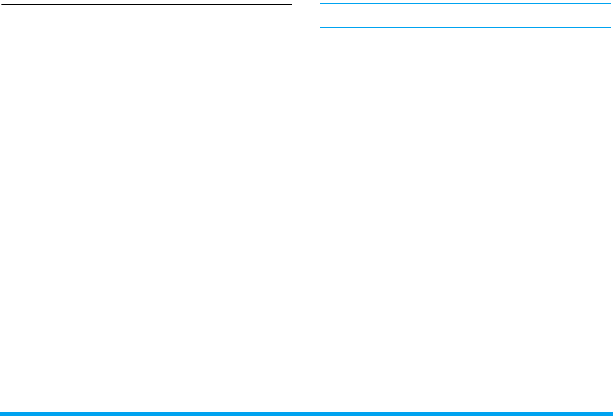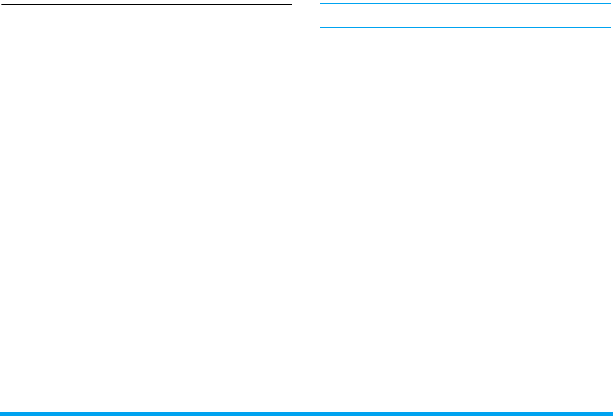
30 Messages
Organize your E-mail
For your activated account, the Emails are
sorted in the following folders:
Inbox: received E-mail
Outbox: unsuccessfully sent E-mail
Sent: sent E-mail
Drafts: Email saved as drafts
To receive E-mail automatically
1.
Go to your desired folder.
2.
Press LOptions > Sort to sort and list files
as desired.
3.
Press +, -, < or > to select.
To read and edit E-mail
1.
Select your desired E-mail. Press ,View to
read the E-mail.
2.
While reading the current email, press
LOptions to access the following options:
For different folders, available options may vary.
Reply Reply to the senders.
Reply
without
content
Reply to the sender without the
email history.
Reply all Reply to all senders.
Reply all
without
content
Reply to all senders without the
email history.
Forward Forward the downloaded E-mail
to someone else.
Retrieve
option
Retrieve the complete mail.
This option is available when you
select Header only in Email
accounts > Edit > Advance settings
> Incoming server > Download
option (See Step 3 in see “Set up
E-mail profiles” on page 28).
Mark as
unread
Displays the current E-mail as
unread.