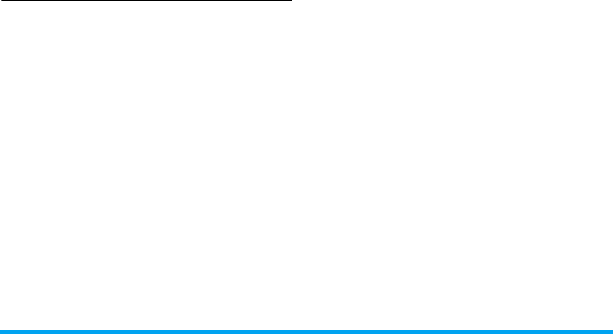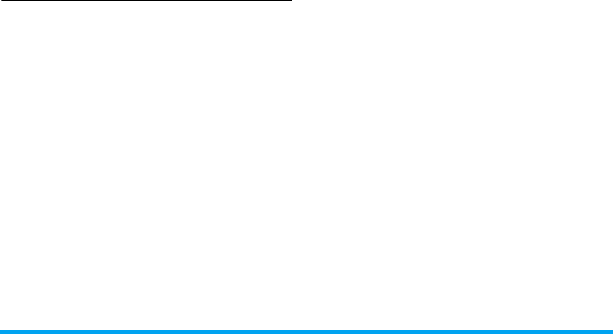
My files 55
"Text Entry" on page 15). Press RBack to
exit the input mode, if necessary, press
LOptions
>
Done to finish editing.
A sub-folder is created.
Manage your files
You can copy and move, delete, or rename your
files.
1.
Select a file under a folder.
2.
Press LOptions to select your desired
option.
3.
To copy or move a file, select the desired
folder, and press:
,Select: Move or copy the file to current
folder or sub-folder.
LOptions
>
Open: Open a sub-folder under
current folder/sub-folder, and move or copy
the file to it.
LOptions
>
Open
>
Options
>
Create folder:
Create a sub-folder under current folder/
sub-folder, and move or copy the file to it.
To copy, move, or delete multiple files,
1.
In a file folder, press LOptions
>
Select
multiple, and select your desired option.
2.
Press , to select the desired contact.
3.
Press LOptions > Delete.
4.
Press ,Select to confirm.
Sharing your files
You can share your files with others via the
MMS, E-mail, or Bluetooth.
1.
Select the desired file, and press
LOptions
>
Send.
2.
Select the option to send the file via the
MMS, E-mail, or Bluetooth.
If you send your files via the Bluetooth,
check your Bluetooth connection first.
(see "Bluetooth" on page 58)