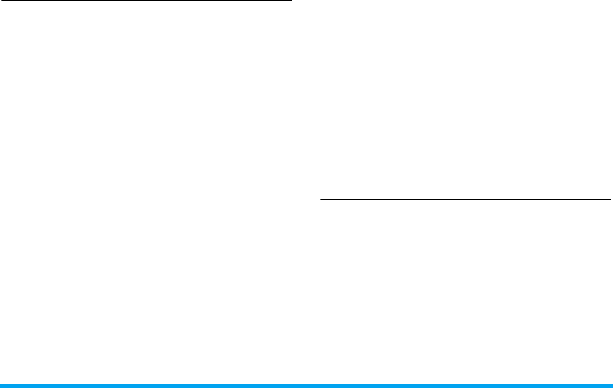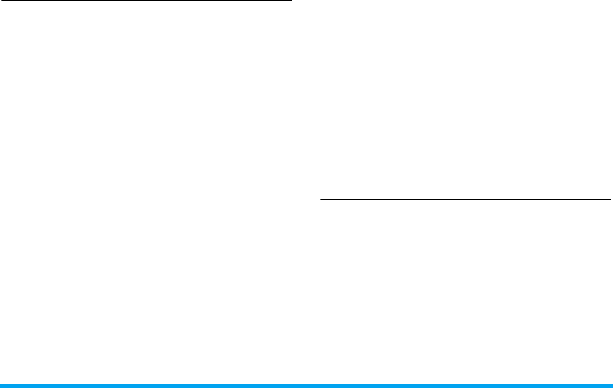
Contacts 33
3.
Press ,Done to save.
Edit a contact
1.
Go to Contacts.
2.
Select your desired contact (see "Searching
for a contact").
3.
Press LOptions > Edit to go to the editing
options.
For contacts on SIM phonebook, only name
and mobile number are editable.
Searching for a contact
1.
Go to Contacts.
There are 4 pages on top of phonebook list:
all contacts, phone contacts, SIM1 contacts
and SIM2 contacts.
Names starting with the character are
listed.
2.
Press < or > to select your desired page of
contacts.
3.
To search for a contact, enter the contact
name (up to 5 characters).
Press # repeatedly to select an input
method.
Names starting with the character are
listed.
Managing your contacts
You can copy or move your contact entries
between the two phonebooks. Also, you can
group your contacts as Family, Friends, Business
and others as you like. For different groups, you
can use different ringtones for identification, and
send messages to a group.
Copy, move or delete a contact
1.
Go to Contacts, select your desired page of
contacts.
2.
Select a desired contact (see "Searching for
a contact").
3.
Press LOptions to select Copy to Phone,
Move to copy or Delete.