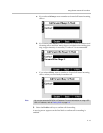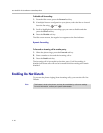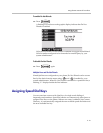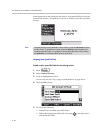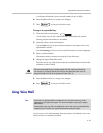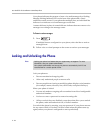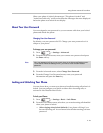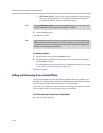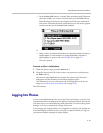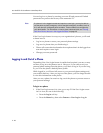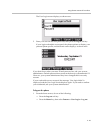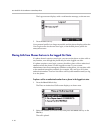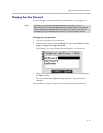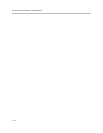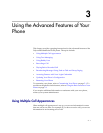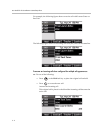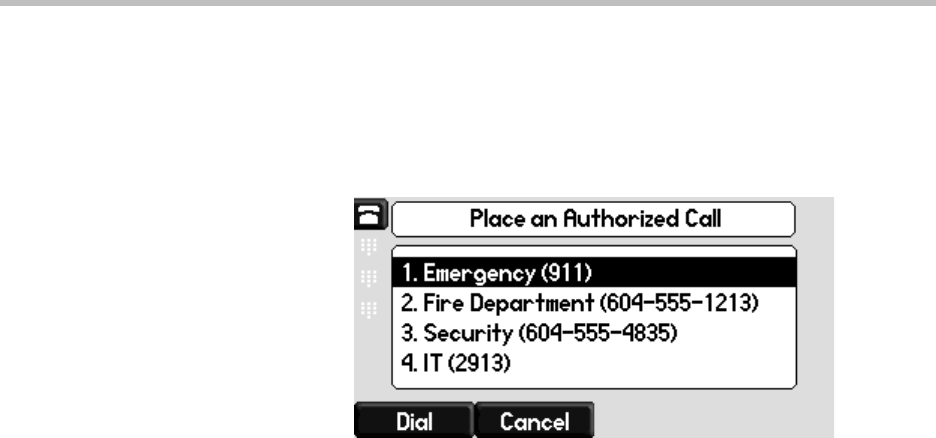
Using the Basic Features of Your Phone
2 - 27
— Press the New Call soft key. From the Place an Authorized Call screen,
select the number you want to call, and then press the Dial soft key.
The following screen shows an example of the Place an Authorized
Call screen. Note that the three speed dial keys no the left are greyed
out because they are all unauthorized numbers.
or
— Place a call to an authorized number by using the handset, headset or
speakerphone. For information on using the handset, headset or
speakerphone to place a call, see Placing Calls on page 2-2.
The call is placed.
To answer a call on a locked phone:
1. While the phone rings, press the Answer key.
2. From the Answer the Call screen, enter your password, and then press
the Enter soft key.
(If you press the Cancel soft key instead, the Answer the Call screen
disappears and the incoming call window displays again).
(For information on your user password, including what to do if your
forget it, see About Your User Password on page 2-25).
The call connects.
Logging Into Phones
If your system administrator has set up the User Login feature, you can view
your personal phone settings from any phone in the organization. This means
you can access your contact directory and speed dials, as well as other phone
settings, even as you temporarily change work areas.
If you change any settings while you’re logged in to a phone, the settings are
saved and displayed the next time you log in to a phone. When you log out,
your personal phone settings no longer display.