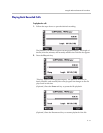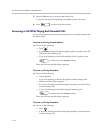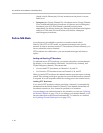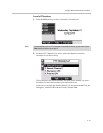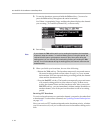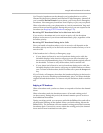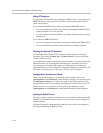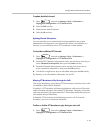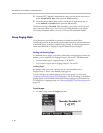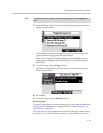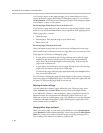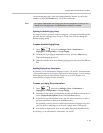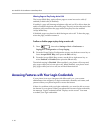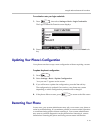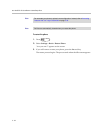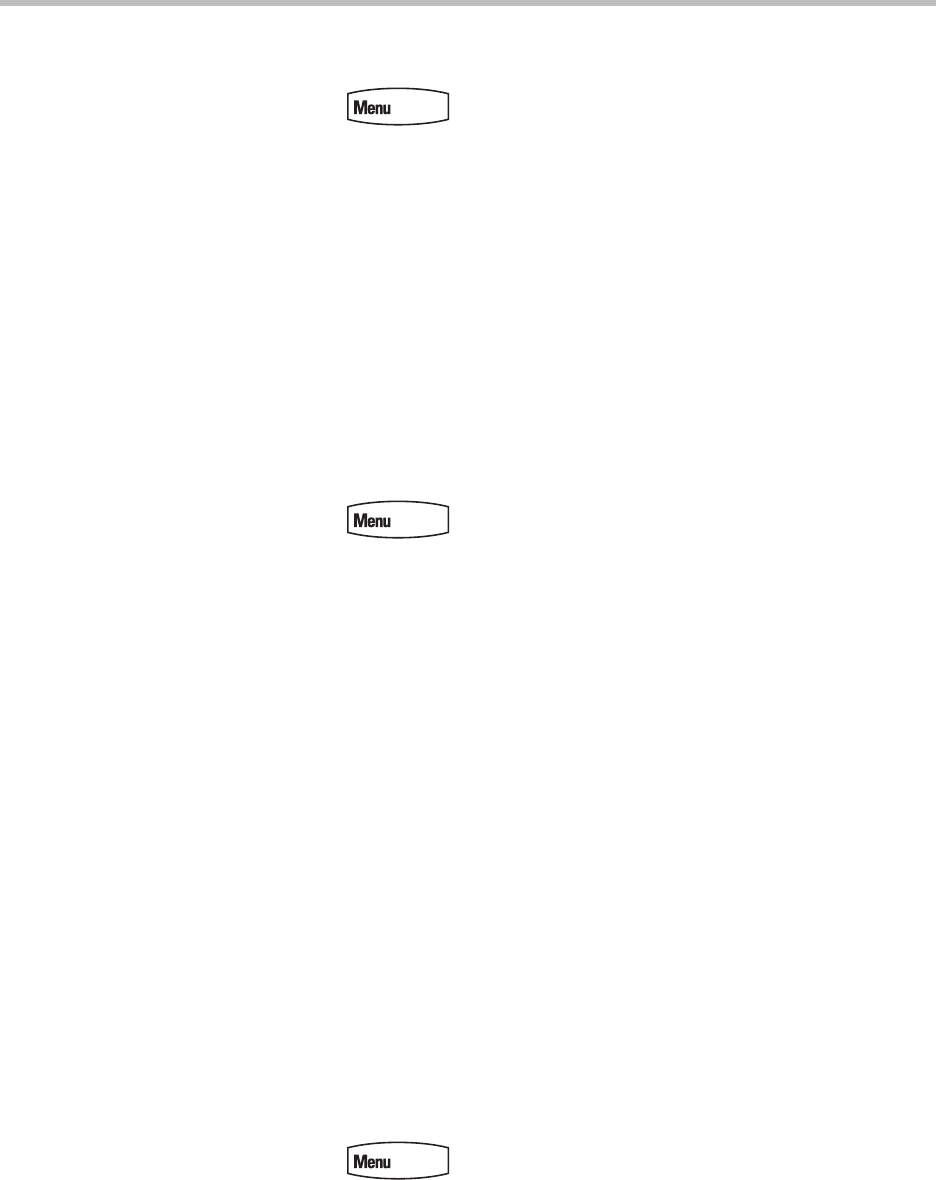
Using the Advanced Features of Your Phone
3 - 25
To update the default channel:
1. Press , then select Settings > Basic > Preferences >
Paging/PTT Configuration > PTT Push to Talk.
2. Press the Edit soft key.
3. Enter the new default channel.
4. Press the Ok soft key.
Updating Channel Subscriptions
You can subscribe to any channel that has been enabled by the system
administrator and appears in your channels list. When you subscribe to a
channel, you can send and receive PTT broadcasts on that channel.
To subscribe to additional PTT channels:
1. Press , then select Settings > Basic > Preferences >
Paging/PTT Configuration > PTT Push to Talk.
2. From the PTT Channel Configuration screen, use the down arrow key to
locate Channels Subscriptions, then press the Select soft key.
3. From the Channels Subscriptions screen, use the down arrow key to
select a channel to subscribe to, then press the Edit soft key.
4. Use the left or right arrow keys to select Yes, then press the Ok soft key.
By default, you’re subscribed to Channels 1, 24, and 25.
Allowing PTT Broadcasts to Play During Active Calls
The Accept While Busy option allows PTT broadcasts to come in as active calls
(if enabled) or held calls (if disabled).
If enabled, a PTT broadcast will interrupt telephone calls and you’ll hear the
audio of both the telephone call and the PTT broadcast. The party on the other
end of the telephone call cannot hear the PTT broadcast unless that party has
also enabled Accept While Busy.
If disabled, PTT broadcasts are held during an active call. To hear the
broadcast, you have to resume the broadcast.
To allow or disallow PTT broadcasts to play during an active call:
1. Press , then select Settings > Basic > Preferences >
Paging/PTT Configuration > PTT Push to Talk.