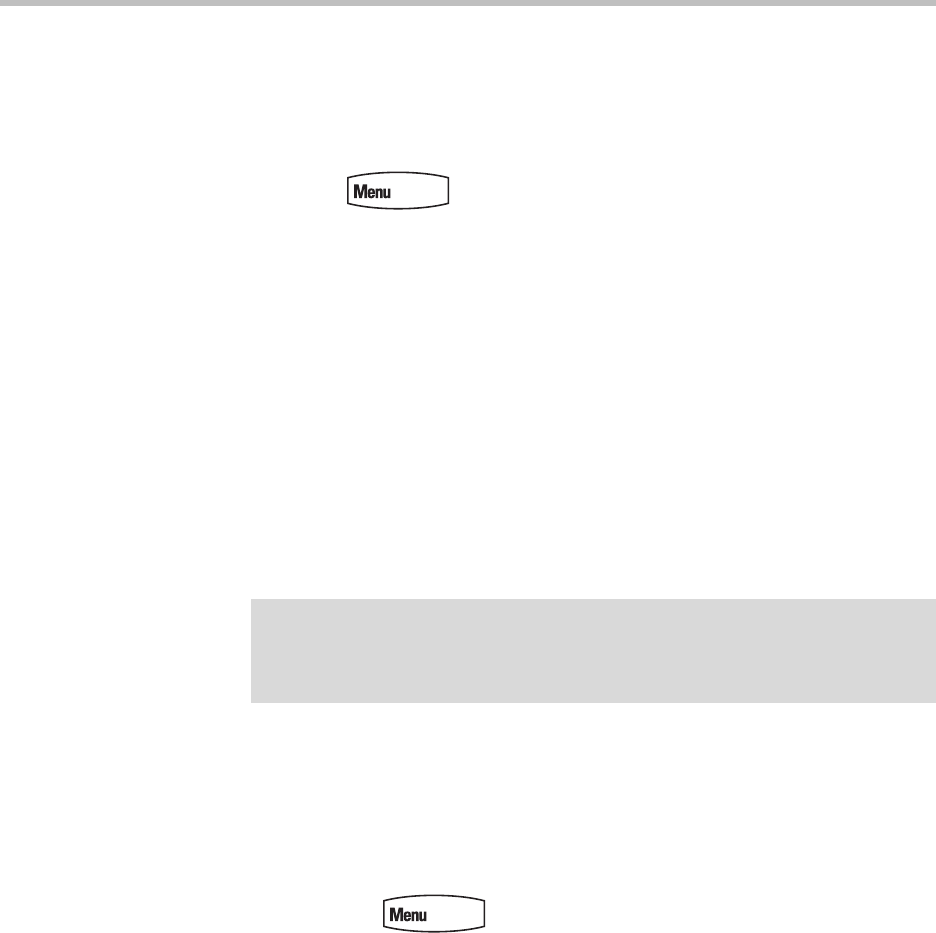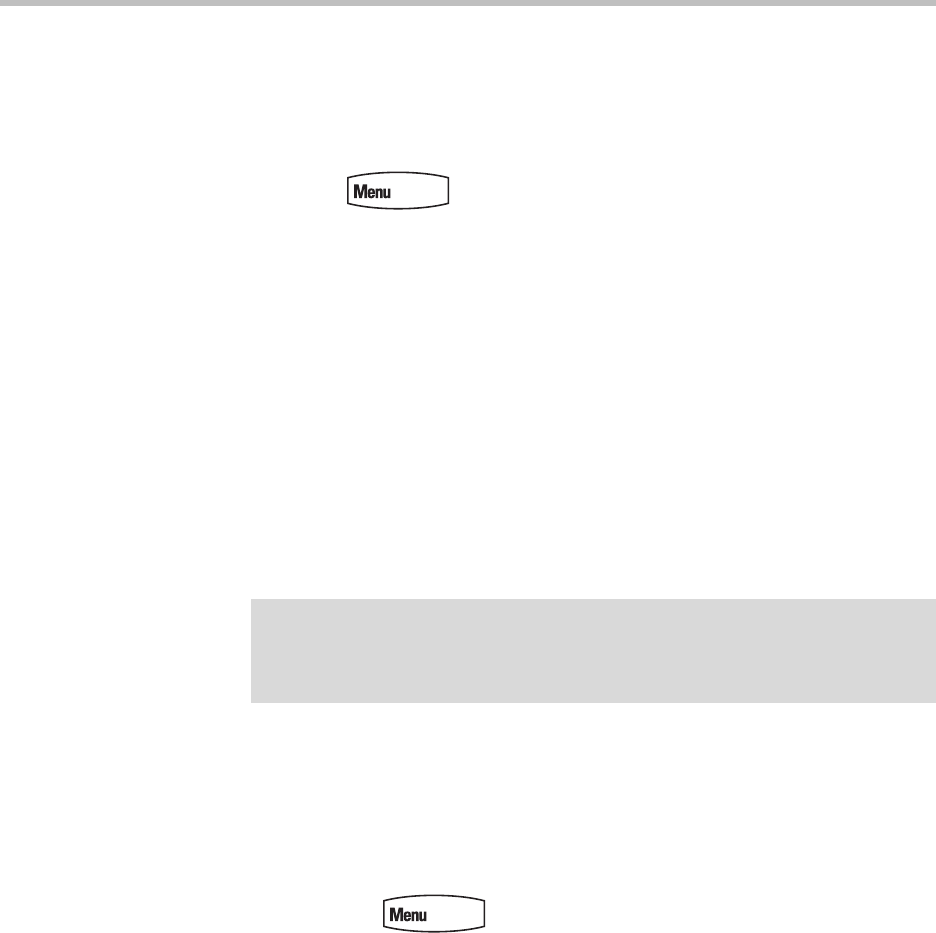
User Guide for the SoundPoint IP 650 Desktop Phone
3 - 8
6. For Access, toggle to select Enabled.
When enabled, you are allowing the contact to see your presence.
When disabled (default), you are not allowing the contact to see your
presence.
7. Press to return to the idle screen.
Integrating With Microsoft Lync Server 2010
Your system administrator can configure your phone to work with Microsoft
Lync Server 2010 and communicate with others using Microsoft Lync. From
your phone, you can invite, join, control, and monitor integrated multipoint
audio and video conferences.
Any contacts added through your buddy status list will appear as a contact in
Microsoft Lync. Any contacts added as a contact in Microsoft Lync will appear
in your buddy status list.
To view and change your presence, see Updating Your Presence Settings on
page 3-5. For more information on integrating with Microsoft Lync Server
2010, contact your system administrator.
Adding Buddies
To add a contact to your buddy list:
1. Do one of the following:
a Press , and select Features > Presence > Buddy Status.
b Press the Buddies soft key.
2. Do one of the following:
— If the buddy list is empty, press the Add key.
—If the buddy list is not empty, press the More soft key, and then the Add
soft key.
3. Enter the desired contact name and press the Submit soft key.
You can also delete a contact from your buddy list.
To place a call to a buddy, see the next section, Calling Your Buddies or the
Microsoft Lync documentation.
Note
Your login credentials will be set up by your system administrator so your phone is
authorized to communicate with Microsoft Lync Server 2010. If you have any issues
with your login credentials, refer to Accessing Features with Your Login Credentials
on page 3-30.