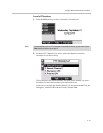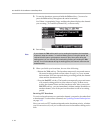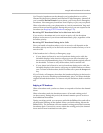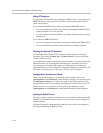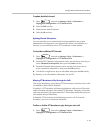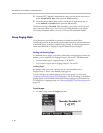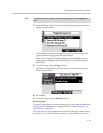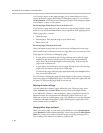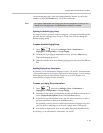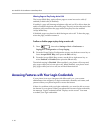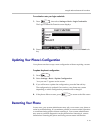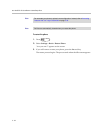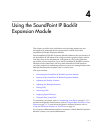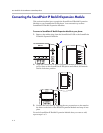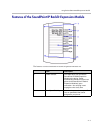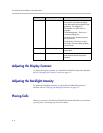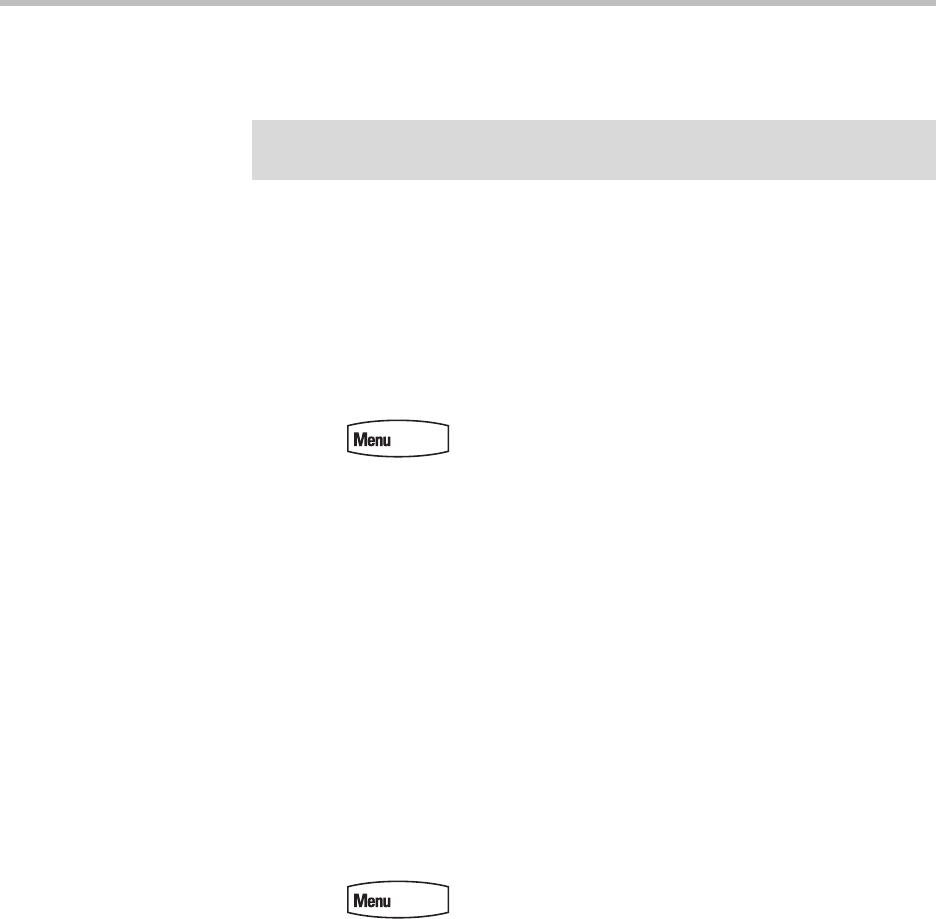
Using the Advanced Features of Your Phone
3 - 29
An incoming page plays from the speakerphone by default. If you lift the
handset or press the Headset key, you’ll hear a dial tone.
Updating the Default Paging Group
If you don’t select a group to send your pages to, your page will automatically
go to the default paging group, Group 1. If you want, you can change the
default paging group.
To update the default Paging Group:
1. Press , then select Settings > Basic > Preferences >
Paging/PTT Configuration > Group Paging.
2. From the Group Paging Configuration screen, press the Edit soft key.
The default paging group is 1.
3. Enter the number of the new default paging group, then press the Ok soft
key.
Updating Paging Group Subscriptions
By default, you’re subscribed to Paging Groups 1, 24, and 25. This means that
you can send pages to and receive pages sent to these groups. You can change
which groups you are subscribed to. However, you can’t disable your
subscriptions to Paging Groups 24 and 25.
To update your Paging Group subscriptions:
1. Press , then select Settings > Basic > Preferences >
Paging/PTT Configuration > Group Paging.
2. From the Group Paging Configuration screen, use the down arrow key to
locate Groups Subscriptions, then press the Select soft key.
3. From the Group Subscription screen, use the down arrow key to select a
group to subscribe to, then press the Edit soft key.
For example, you may want to enable subscriptions to Paging Group 6, so
you’ll be able to send pages to, and receive pages sent to, this group.
4. Use the left or right arrow keys to select Yes, then press the Ok soft key.
By default, you’re subscribed to Channels 1, 24, and 25.
Note
Your system administrator can change your phone’s configuration so that you can
change where the page plays: the speakerphone, headset, or handset.