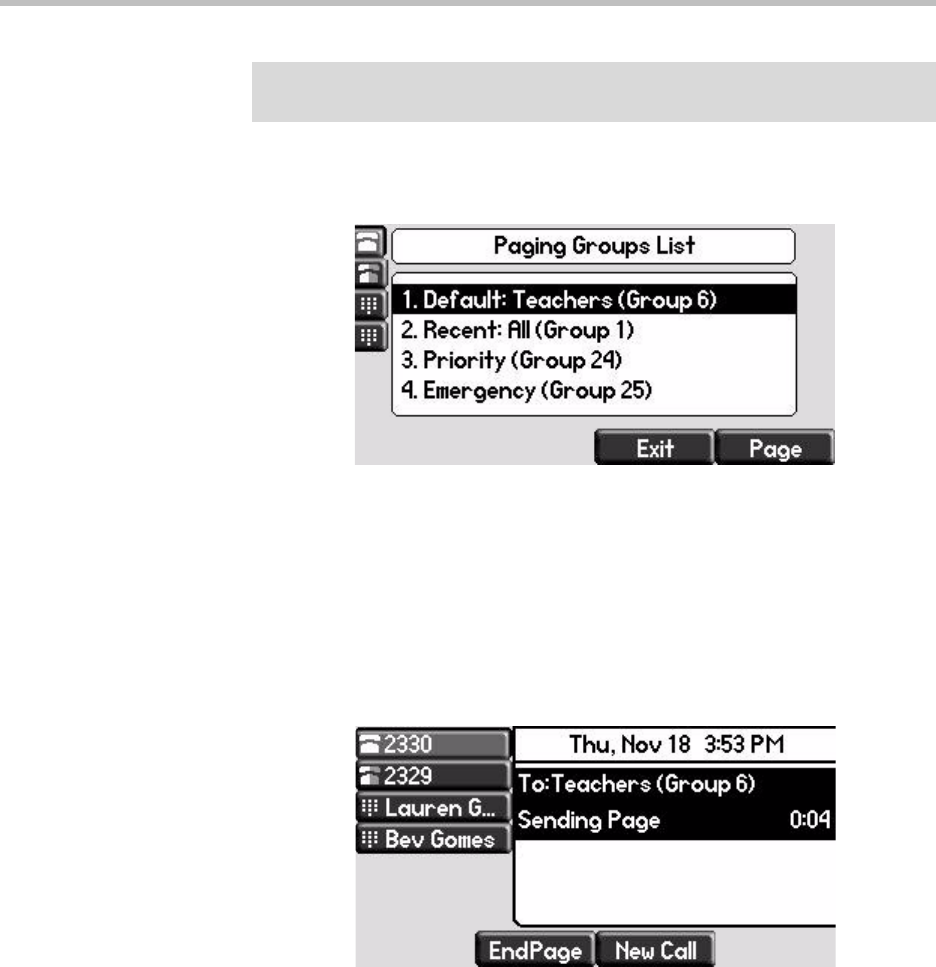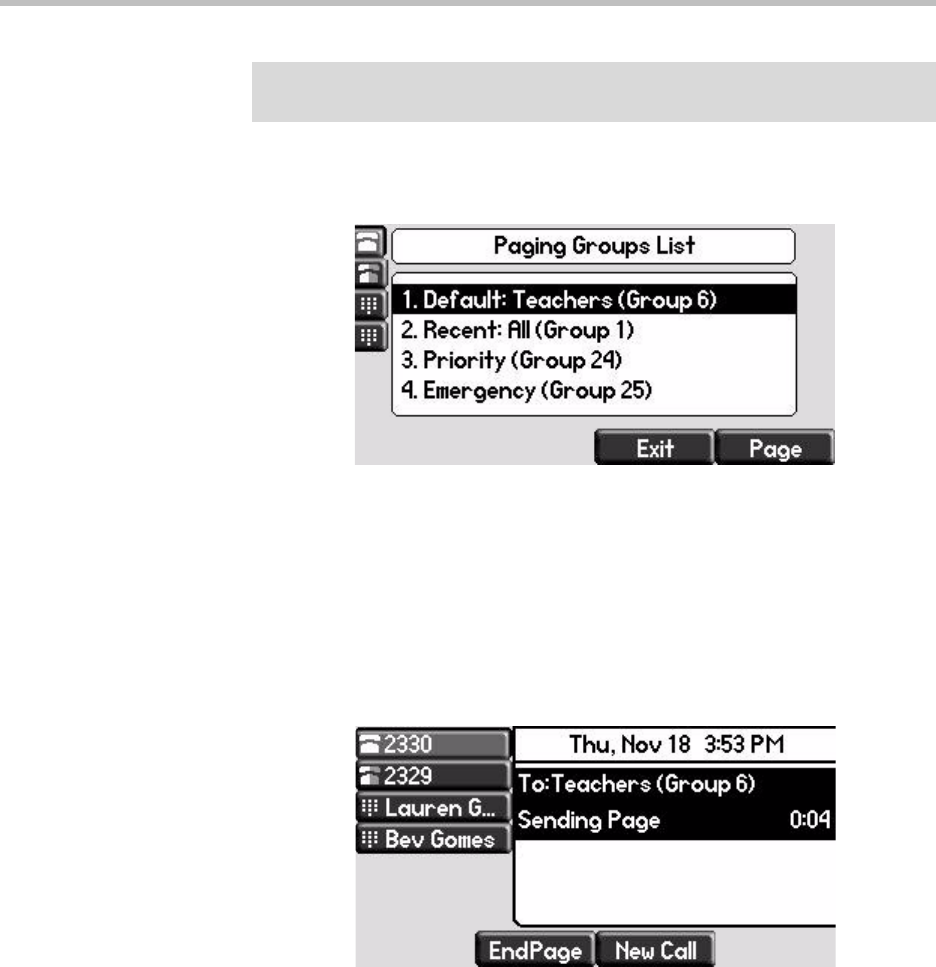
Using the Advanced Features of Your Phone
3 - 27
2. From the Paging Groups List screen, select the paging group to send the
page to (as shown next).
The list displays the default paging group, the most recent group you
paged, and other paging group that you can page.
In the above example, the default paging group is Group 6, the recent
paging group is Group 1, the Priority group is 24, and the Emergency
group is 25.
3. To start the page, press the Page soft key.
Just before the page starts, you’ll hear an alert tone, and then the page
starts (as shown next).
4. Start talking.
5. To end the page, press the End Page soft key.
Receiving Pages
To receive a page sent to a particular paging group, you need to be subscribed
to that group. To subscribe to a paging group, see Updating Paging Group
Subscriptions on page 3-29.
How you receive a page depends on the priority of the page, whether you’re
in an active call, or if you’re allowed to receive a page during an active call.
Note
To automatically send a page to the default paging group, press the Paging soft
key.