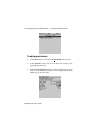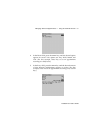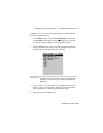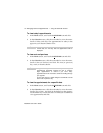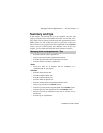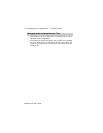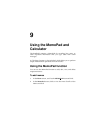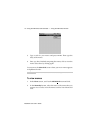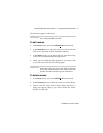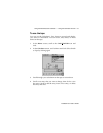Installation and User’s Guide
Managing Tasks and Appointments — Using the Calendar function
136
Click to view the menu, then scroll to Save Recurrence and
click.
5. Click the trackwheel to view the menu, then select Save
Appointment by clicking again.
You return to the Calendar screen.
To delete appointments
1. In the Home screen, scroll to the CALENDAR icon and click.
2. In the Calendar screen, scroll to the appointment that you want
to delete (in Day, Week, or Agenda view) or the day on which
there are appointments to delete (in Month view). Click the
trackwheel to view the menu. Scroll to Delete Appointment(s)
and click.
3. A dialog box appears, asking if you want to delete the
appointment. Click Yes. If your appointment is a recurring
appointment, you can delete all occurrences of the appointment
or just the one you have selected.
You return to the Calendar screen and you can see that the
appointment is no longer listed.
Note
If you are in Week or Month view, you can either switch to
Day or Agenda view to edit the appointment, or view the
appointment and then edit it. See page 132 for more
information on viewing appointments.
Note
If you are deleting appointments in Month view, all
appointments for the day you select will be deleted. You
must switch to Day, Week, or Agenda view to delete a
specific appointment.