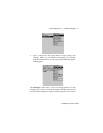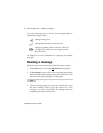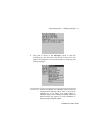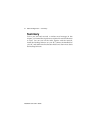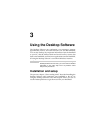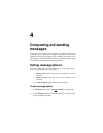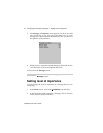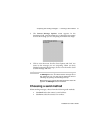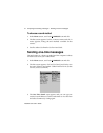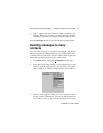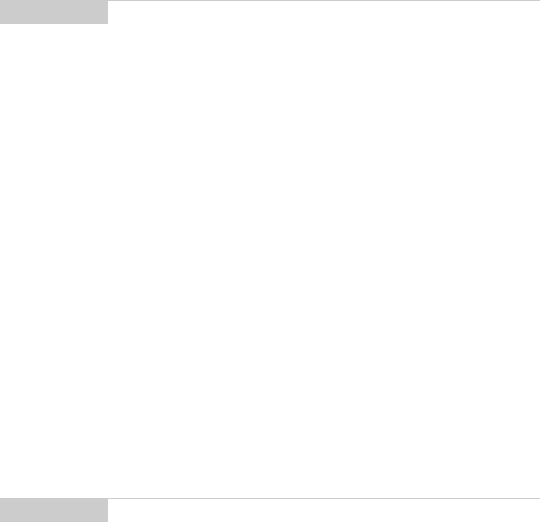
Installation and User’s Guide
Using the Desktop Software — Backing up files from handheld to the PC
58
AutoText files: create new entries, edit existing entries, and delete
the entries on your PC.
To backup files from handheld to PC
1. Place your handheld in the cradle and connect it to your PC. In
the Desktop Manager, double-click Backup and Restore. The
Backup and Restore window appears.
2. To backup everything on your handheld, click the Backup
button. The Select file for Full Backup window appears. The
default file name will be “Backup-today’s date.ipd”. Select the
location and name of the file as desired and click Save.
3. A dialog box will chart the progress of the data transfer from
the handheld to your PC. Once the information has been saved
to your PC, you return to the Backup and Restore window.
To restore files back to the handheld
1. Place your handheld in the cradle and connect it to your PC. In
the Desktop Manager, double-click Backup and Restore. The
Backup and Restore window appears.
Note
Before updating your handheld with new software using the
Application Loader, use the Backup and Restore tool to
save any important information from the handheld to your
PC.
See the online help topic “Advanced backup and restore”
for more information on editing AutoText and Address Book
entries.
Note
You can backup specific databases to your PC by
performing an Advanced backup. See the online help topic
“Performing an Advanced backup” for more information.