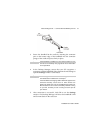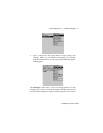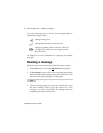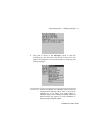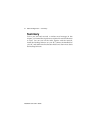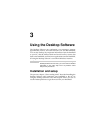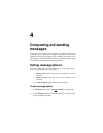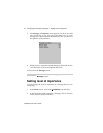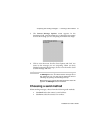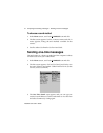Using the Desktop Software — Backing up files from handheld to the PC
Installation and User’s Guide
57
delete the information on your handheld (including your
messages and address book entries). If you select this check
box, ensure that any important information is backed up first.
In the Applications section, select the check box if you wish to
erase the applications from your handheld before loading
updated ones. You should select this option if you are loading
applications after a failed load operation. Click Next> to
continue.
5. The Summary window appears, displaying the application
versions that will be downloaded to your handheld. Verify that
the information is correct and click Finish.
6. The Load Progress dialog box appears and the new files are
added to your handheld.
7. When loading is complete, the Loader dialog box will indicate
whether loading was successful. If loading was not successful,
make sure that your handheld is in the cradle and the cradle is
connected to your PC properly. Then, repeat these steps. Click
OK to return to the Desktop Manager.
Backing up files from handheld to
the PC
Use the Backup and Restore tool to save any handheld files to your
PC or restore previously-saved files back to your handheld.
Additionally, you can use it to customize the Address Book and
Note
After the loading process is complete, you will need to turn
on your handheld’s radio to send and receive messages. In
the Home screen, scroll to the TURN WIRELESS ON icon
and click.