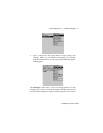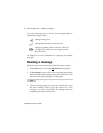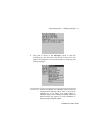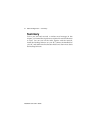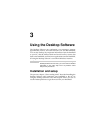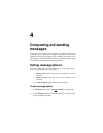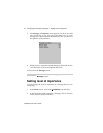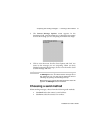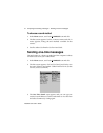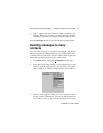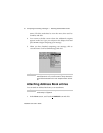Using the Desktop Software — Synchronizing PIM
Installation and User’s Guide
59
2. To restore everything that was saved previously from your
handheld, click the Restore button. The Select file for Full
Restore window appears. Select the file name that contains the
information you want to restore and click Open.
3. A dialog box will chart the progress of the data transfer from
the PC to your handheld. Once the information is retrieved and
organized, another dialog box appears, warning you that you
are replacing the information currently stored in the listed
databases of the handheld.
4. Click Yes to continue. Once the information has been restored
to your handheld, you return to the Backup and Restore
window.
Synchronizing PIM
Using the Intellisync tool, you can synchronize your PIM
applications.
To configure PIM synchronization
1. Place your handheld in the cradle and connect it to your PC. In
the Desktop Manager, double-click Intellisync. The Intellisync
window appears.
Note
You can restore only specific databases to your handheld
by performing an Advanced restore. See the online help
topic “Performing an Advanced restore” for more
information.
Note
You can also update the handheld’s date and time using the
Intellisync tool. See the online help for more information.
In the Intellisync window, click the Auto start button to
specify settings for automatic synchronization.