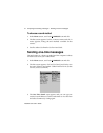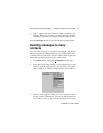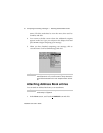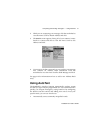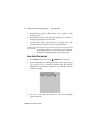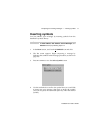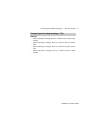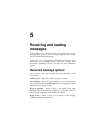Installation and User’s Guide
Composing and sending messages — Using AutoText
72
4. Click the trackwheel to view the menu. Scroll to Save Item and
click.
You will return to the AutoText screen where you can view your
changes.
To delete an AutoText entry
If you do not wish to keep an AutoText entry (either a default entry
or one that you added), you can delete it.
1. In the Home screen, scroll to the OPTIONS icon and click.
2. The Device Options screen appears. Scroll to AutoText and
click. In the AutoText screen, scroll to the entry you would like
to delete. Click the trackwheel to view the menu. Scroll to
Delete Item and click.
3. A dialog box appears asking if you want to delete the entry.
Scroll to Yes and click.
You return to the AutoText screen and you can see that the entry is
no longer listed.
To perform an AutoText search
Rather than scrolling through your list of AutoText entries, you can
perform a search to find an entry quickly.
1. In the Home screen, scroll to the OPTIONS icon and click.
Note
You can also edit AutoText entries while you’re composing a
message. In the To: screen, click to view the menu. Scroll
to Edit AutoText and click.
You can also edit AutoText entries in the Backup and
Restore tool in the Desktop Manager. See the Backup and
Restore online help for more information.