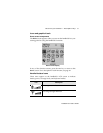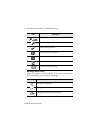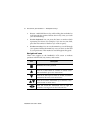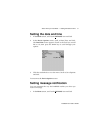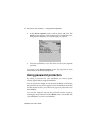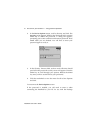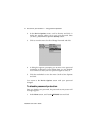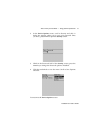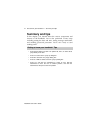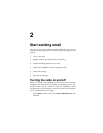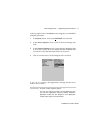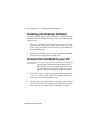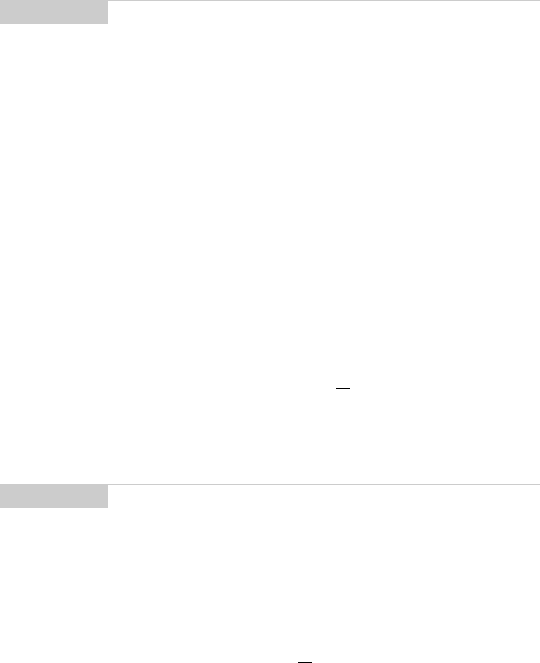
Get to know your handheld — Using password protection
Installation and User’s Guide
41
Manager. With the handheld in the cradle, you must type your
password before you can gain access to the Desktop Manager tools.
To lock the handheld
Once you have enabled your password in the Security screen, you
can lock the handheld whenever you like. A lock icon will appear
on the Home screen.
1. In the Home screen, scroll to the LOCK
icon and click.
2. The password security screen appears and you will need to
enter your password to use the handheld.
To change your password
1. In the Home screen, scroll to the OPTIONS icon and click.
Note
The password security screen will show your contact
information (if you have entered it in the Owner screen) or it
will prompt you to “Press any key”. Type the first letter of
your password to gain access to the Enter Password dialog
box. Type the remaining letters of your password to resume
using the handheld.
Once you have set a password, you need to enter it to use
the Security screen again. In addition, if you turn off the
handheld with the password security screen enabled, you
will need to enter the password once you turn on the
handheld again.
Note
The information you entered in the Owner screen of the
handheld options will appear on the password security
screen. If you did not enter any information, default
information appears. See page 156 for more information on
the Owner screen.