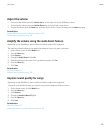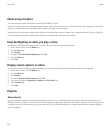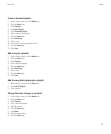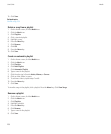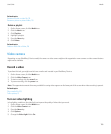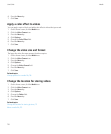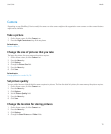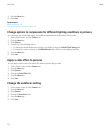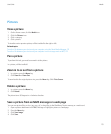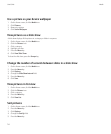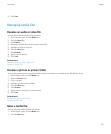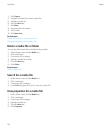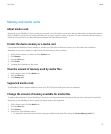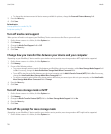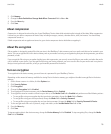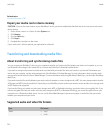Pictures
View a picture
1. On the Home screen, click the Media icon.
2. Click the Pictures icon.
3. Click a category.
4. Click a picture.
To view the next or previous picture, roll the trackball to the right or left.
Related topics
Transfer a file between your device and your computer using the Roxio Media Manager, 121
Transfer a file between your device and your computer in mass storage mode or MTP, 122
Pan a picture
To perform this task, you must be zoomed in to the picture.
In a picture, roll the trackball.
Zoom in to or out from a picture
1. In a picture, press the Menu key.
2. Click Zoom In or Zoom Out.
To zoom back to the original picture size, press the Menu key. Click Fit to Screen.
Rotate a picture
1. In a picture, press the Menu key.
2. Click Rotate.
The picture turns 90 degrees in a clockwise direction.
Save a picture from an MMS message or a web page
You can save picture files, such as .jpg, .png, .gif, or .bmp files, to the BlackBerry® device memory or a media card.
1. Open a picture attachment in an MMS message or highlight a picture on a web page.
2. Press the Menu key.
3. Click Save Image.
4. Click Save.
User Guide
Media
113