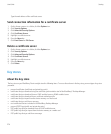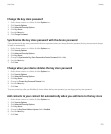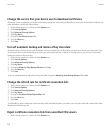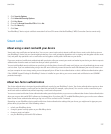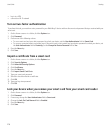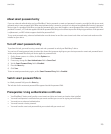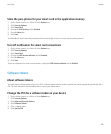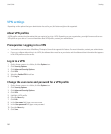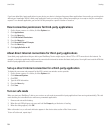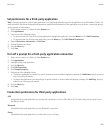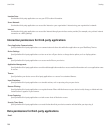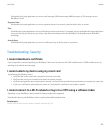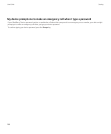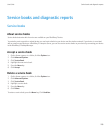VPN settings
Depending on the options that your administrator has set for you, this feature might not be supported.
About VPN profiles
A VPN profile contains the information that you require to log in to a VPN. Depending on your organization, you might have more than one
VPN profile on your device. For more information about VPN profiles, contact your administrator.
Prerequisites: Logging in to a VPN
• Your email account must use a BlackBerry® Enterprise Server that supports this feature. For more information, contact your administrator.
• If you use a software token to log in to a VPN, the software token must be on your device and the software token information that appears
in the VPN profile must be correct.
Log in to a VPN
1. On the Home screen or in a folder, click the Options icon.
2. Click Security Options.
3. Click Advanced Security Options.
4. Click VPN.
5. Select the Enable VPN check box.
6. Click Log in.
Change the user name and password for a VPN profile
1. On the Home screen or in a folder, click the Options icon.
2. Click Security Options.
3. Click Advanced Security Options.
4. Click VPN.
5. Highlight a VPN profile.
6. Press the Menu key.
7. Click Edit.
8. In the User name field, type a new user name.
9. In the User password field, type a new password.
10. Press the Menu key.
11. Click Save.
User Guide
Security
282