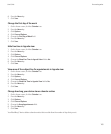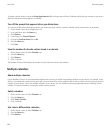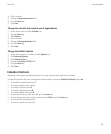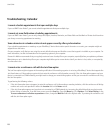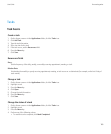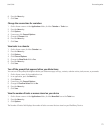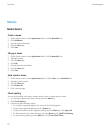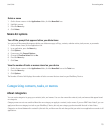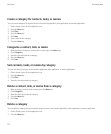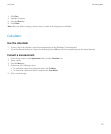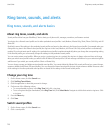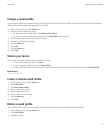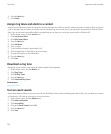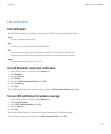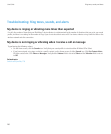Delete a memo
1. On the Home screen or in the Applications folder, click the MemoPad icon.
2. Highlight a memo.
3. Press the Menu key.
4. Click Delete.
Memo list options
Turn off the prompt that appears before you delete items
You can turn off the prompt that appears before you delete messages, call logs, contacts, calendar entries, tasks, memos, or passwords.
1. On the Home screen, click an application icon.
2. In an application, press the Menu key.
3. Click Options.
4. If necessary, click General Options.
5. Change the Confirm Delete field to No.
6. Press the Menu key.
7. Click Save.
View the number of tasks or memos stored on your device
1. On the Home screen or in the Applications folder, click the MemoPad icon or the Tasks icon.
2. Press the Menu key.
3. Click Options.
The Number of Entries field displays the number of tasks or memos that are stored on your BlackBerry® device.
Categorizing contacts, tasks, or memos
About categories
You can create categories to group your contacts, tasks, and memos. You can also narrow the contacts, tasks, and memos that appear based
on categories.
Category names are not case sensitive. More than one category can apply to a contact, task, or memo. If you use IBM® Lotus Notes®, you can
apply more than one category to a task on your BlackBerry® device, but only one category synchronizes with the task in Lotus Notes.
Categories are shared between the contact list, the task list, and the memo list and changes that you make in one application are made in all
applications.
User Guide
Personal organizer
173