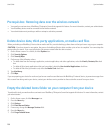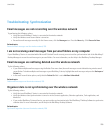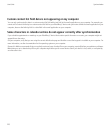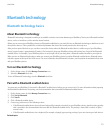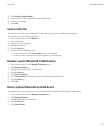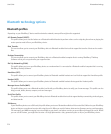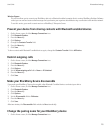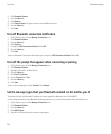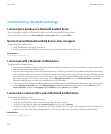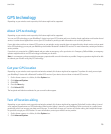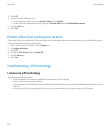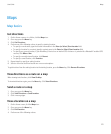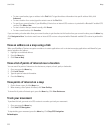2. Click Bluetooth Options.
3. Press the Menu key.
4. Click Options.
5. In the Device Name field, type a name for your BlackBerry® device.
6. Press the Menu key.
7. Click Save.
Turn off Bluetooth connection notification
1. On the Home screen, click the Manage Connections icon.
2. Click Bluetooth Options.
3. Press the Menu key.
4. Click Options.
5. Change the LED Connection Indicator field to Off.
6. Press the Menu key.
7. Click Save.
To turn on Bluetooth® connection notification again, change the LED Connection Indicator field to On.
Turn off the prompt that appears when connecting or pairing
1. On the Home screen, click the Manage Connections icon.
2. Click Bluetooth Options.
3. Highlight a Bluetooth® enabled device.
4. Press the Menu key.
5. Click Device Properties.
6. Set the Trusted field to Yes.
7. Press the Menu key.
8. Click Save.
To turn on the prompt again, set the Trusted field to Prompt.
Set the message types that your Bluetooth enabled car kit notifies you of
To perform this task, your Bluetooth® enabled car kit must support the Message Access Profile (MAP).
For more information about using Bluetooth technology with your car, see the documentation that came with your car.
1. On the Home screen, click the Manage Connections icon.
2. Click Bluetooth Options.
3. Press the Menu key.
4. Click MAP Options.
5. Select the check box beside one or more message types.
User Guide
Bluetooth technology
216