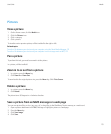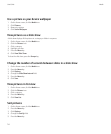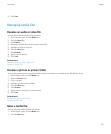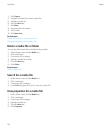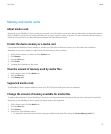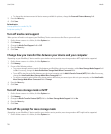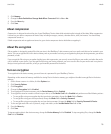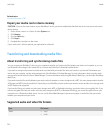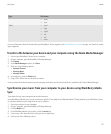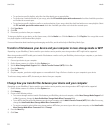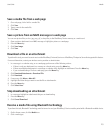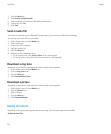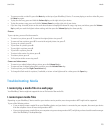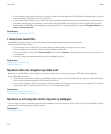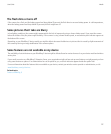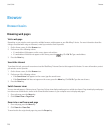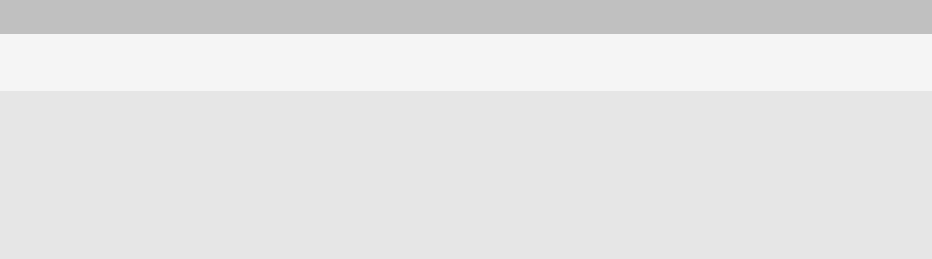
Type File format
• .wma
• .wav
Video
• .mp4
• .3gp
• .3gp2
• .avi
• .asf
• .wmv
For more information about file formats that your BlackBerry® device supports, visit www.blackberry.com/btsc on page and search for media
types supported.
Transfer a file between your device and your computer using the Roxio Media Manager
1. Connect your BlackBerry® device to your computer.
2. On your computer, open the BlackBerry® Desktop Manager.
3. Click Media.
4. In the Media Manager section, click Start.
5. Click one of the following options:
• Manage Pictures
• Manage Music
• Manage Videos
6. In the left pane, click the Folders tab.
7. Drag a file or folder from one location to another.
For more information about transferring and managing media files, see the online help that is available in the Roxio® Media Manager.
Synchronize your music from your computer to your device using BlackBerry Media
Sync
To perform this task, mass storage mode must be turned on.
Using BlackBerry® Media Sync, you can synchronize specific iTunes playlists and Windows Media® Player playlists to your BlackBerry device
or a random selection of your songs that are not in a playlist.
1. Connect your device to your computer.
2. On your computer, open the BlackBerry® Desktop Manager.
3. Cick the Media icon.
4. In the BlackBerry Media Sync section, click the Launch tab.
5. If necessary, in the drop-down list, select your music application.
6. Perform one of the following actions:
User Guide
Media
121