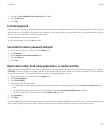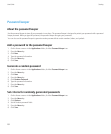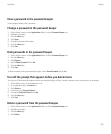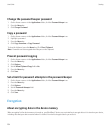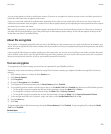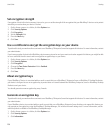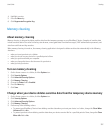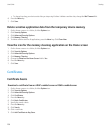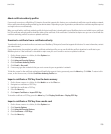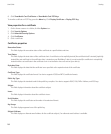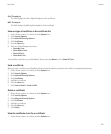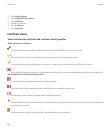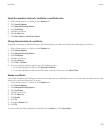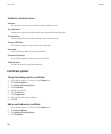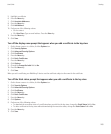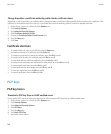About certificate authority profiles
If your email account uses a BlackBerry® Enterprise Server that supports this feature, you can download certificates over the wireless network
from a certificate authority profile provided by your administrator. Depending on your organization, enrollment for a certificate might be required
and might also occur automatically.
When you enroll with a certificate authority profile, the latest certificate is downloaded to your BlackBerry device and added to your certificate
list. The certificate authority profiles shows the status of the certificate. If the certificate is scheduled to expire soon you can re-enroll with the
certificate authority profile to receive an updated certificate.
Download a certificate from a certificate authority
To perform this task, your work email account must use a BlackBerry® Enterprise Server that supports this feature. For more information, contact
your administrator.
If your administrator has provided you with a certificate authority profile, you can enroll with the profile to download a certificate to your
BlackBerry device. If the certificate is scheduled to expire soon you can re-enroll to receive an updated certificate.
1. On the Home screen or in a folder, click the Options icon.
2. Click Security Options.
3. Click Advanced Security Options.
4. Click Certificate Authority Profile.
5. Click Enroll or Re-enroll.
6. If necessary, type the credentials that you use to connect to your organization's network.
To hide the screen for the certificate authority profile while the request is being processed, press the Menu key. Click Hide. To return to this
screen, on the Home screen, click the Certificate Authority Profile icon.
Import a certificate or PGP key from the device memory
1. On the Home screen or in a folder, click the Media icon or the Files icon.
2. Navigate to a certificate or PGP® key.
3. Highlight the certificate or PGP key.
4. Press the Menu key.
5. Click Import Certificate or Import PGP Key.
To view the certificate or PGP key, press the Menu key. Click Display Certificate or Display PGP Key.
Import a certificate or PGP key from a media card
1. On the Home screen or in a folder, click the Options icon.
2. Click Security Options.
3. Click Advanced Security Options.
4. Click Certificates or PGP Keys.
5. Press the Menu key.
User Guide
Security
259