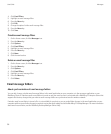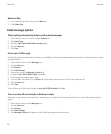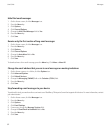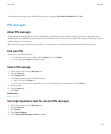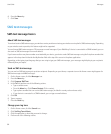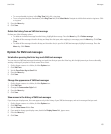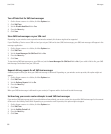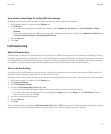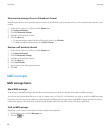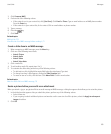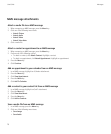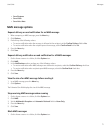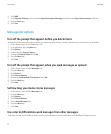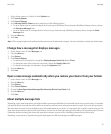Turn off AutoText for SMS text messages
1. On the Home screen or in a folder, click the Options icon.
2. Click SMS Text.
3. Set the Disable AutoText field to Yes.
4. Press the Menu key.
5. Click Save.
Store SMS text messages on your SIM card
Depending on your wireless service provider and wireless network, this feature might not be supported.
If your BlackBerry® device uses a SIM card and you set your SIM card to store SMS text messages, your SMS text messages still appear in the
messages application.
1. On the Home screen or in a folder, click the Options icon.
2. Click SMS Text.
3. Set the Leave Messages On SIM Card field to Yes.
4. Press the Menu key.
5. Click Save.
To stop storing SMS text messages on your SIM card, set the Leave Messages On SIM Card field to No. If you set this field to No, your SMS
text messages are deleted from your SIM card.
Request delivery reports for all SMS text messages
A delivery report notifies you when your SMS text message is delivered. Depending on your wireless service provider, this option might not
appear.
1. On the Home screen or in a folder, click the Options icon.
2. Click SMS Text.
3. Set the Delivery Reports field to On.
4. Press the Menu key.
5. Click Save.
When your SMS text message is delivered to your contact, a D appears with a check mark beside the message.
Set how long your service center attempts to send SMS text messages
If you send an SMS text message and it cannot be delivered immediately, your service center tries to send the SMS text message for the amount
of time set in the Validity Period field. Depending on your wireless service provider, this option might not appear.
1. On the Home screen or in a folder, click the Options icon.
2. Click SMS Text.
3. Set the Validity Period field.
4. Press the Menu key.
5. Click Save.
User Guide
Messages
66